views
Transforming a favorite image into a stunning embroidered design feels like magic, and converting an image to a PES file makes it possible. PES is a file format that embroidery machines, like those from Brother or Baby Lock, use to stitch designs onto fabric. Whether you’re a hobbyist creating custom gifts or a small business owner branding apparel, learning how to convert image to PES file is a game-changer. This casual, step-by-step guide walks you through the process, keeping it simple, informative, and SEO-friendly. Let’s dive into turning your artwork into a stitch-ready masterpiece.
Understanding Image to PES Conversion
Converting an image to a PES file means taking a digital picture, like a JPEG or PNG, and turning it into instructions an embroidery machine can follow. These instructions tell the machine where to place stitches, what colors to use, and how to create the design. The process requires digitizing software to translate the image into stitches, ensuring it looks great on fabric. Doing it right means your logo or artwork comes out clean and professional, whether it’s on a hat, shirt, or bag.
Choosing the Perfect Image
Start with the right image to set yourself up for success. High-resolution images work best, ideally 300 DPI or higher, to avoid pixelation. Vector files, like SVG or AI, are even better since they scale without losing clarity. Simple designs with bold shapes and a few colors translate well to embroidery. Complex images with tiny details or lots of shading can look messy when stitched, so simplify your artwork if needed. For example, a clean logo with block letters or a basic graphic, like a heart or star, stitches better than a detailed photograph.
Picking the Right Software
You’ll need embroidery digitizing software to convert your image to a PES file. Popular options include Wilcom EmbroideryStudio for pros, Hatch Embroidery for beginners and experts, or Brother PE-Design for a budget-friendly choice. Free tools like Ink/Stitch work too, though they may need more manual tweaks. Choose software that matches your skill level and project needs. Most programs let you import images, adjust stitch settings, and save in PES format, making the process straightforward.
Importing and Setting Up the Design
Open your digitizing software and import your image. Most programs let you drag and drop or use an import function. Once the image loads, set the embroidery area to match your project. For example, a shirt design might need a 4-inch by 4-inch space, while a hat design might be 2.5 inches by 4 inches. Center the design to avoid seams or fabric folds that could mess up the stitching. If your software has templates for specific items, like caps or jackets, use them to ensure the size and placement are spot-on.
Tracing the Image
Next, trace the image to create stitch paths. Many programs offer an auto-trace feature that analyzes the image and generates stitch outlines. Adjust settings like color tolerance to capture the main shapes accurately. For more control, manually trace the design using tools like the pen or shape tool. This step is crucial for defining how the machine will stitch each part of the image, so take your time to get it right.
Assigning Stitch Types
Different parts of your design need specific stitch types to look their best. Satin stitches work well for borders or text, giving a smooth, shiny finish. Keep their width between 1 and 4 millimeters to avoid puckering. Fill stitches are great for larger areas, like the body of a logo, but use a lower density, around 0.4 to 0.5 millimeters, to prevent the fabric from stretching. Running stitches outline fine details but should be used sparingly to avoid thread breaks. Your software may suggest stitch types, but review and tweak them for the best results.
Adjusting for Fabric
The fabric you’re embroidering on affects how the design stitches out. Stretchy materials, like knits, need more underlay stitches to stabilize the design. Thicker fabrics, like denim, require lower stitch density to avoid puckering. Adjust pull compensation in your software to account for fabric stretch, typically adding 0.2 to 0.3 millimeters. Underlay stitches, like zigzag or edge-walk, help anchor the design, especially on tricky fabrics like fleece or hats.
Testing and Saving the File
Before stitching on your final fabric, preview the design in your software’s stitch simulator to see how it’ll look. Save the file as a PES and run a test stitch-out on scrap fabric similar to your project material. Check for issues like gaps, puckering, or misaligned stitches. If something’s off, go back to the software, tweak the density or compensation, and test again. Once you’re happy, save the final PES file and transfer it to your embroidery machine via USB, memory card, or direct connection, depending on your machine’s setup.
Stitching and Final Touches
Hoop your fabric with a stabilizer—cut-away for sturdy materials, tear-away for lighter ones—and load the PES file into your machine. Start stitching and keep an eye on the process. If you notice thread breaks or shifting, pause and adjust. After stitching, trim loose threads and remove excess stabilizer for a clean finish. Your design is now ready to shine.
Final Thoughts
Converting an image to a PES file opens up a world of creative possibilities for embroidery. By starting with a clear, simple image, using the right software, and fine-tuning stitch settings, you can create professional designs that look amazing on any fabric. Test your work, adjust for the fabric, and don’t skip the trial run. Whether you’re stitching a logo for your business or a custom design for fun, this guide makes the process approachable and fun. Grab your image, fire up your software, and start creating embroidered masterpieces today.

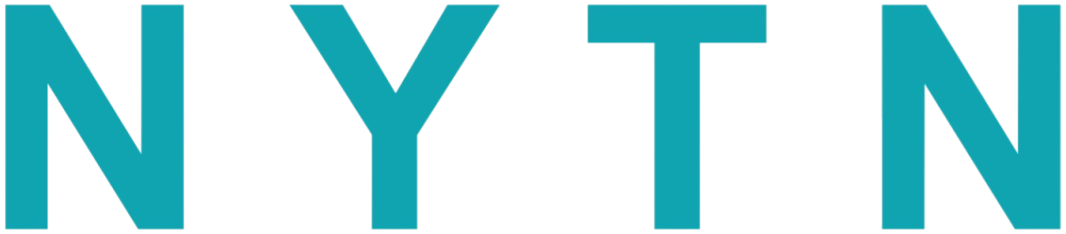

Comments
0 comment