views
How to Use QuickBooks Auto Data Recovery Tool – Guide
Losing important financial data can be a nightmare for any business. QuickBooks, a trusted accounting software, provides a built-in feature known as the QuickBooks Auto Data Recovery Tool to help users restore lost or corrupted company files. Whether you face data loss due to system crashes, network failures, or accidental deletion, this tool ensures that your critical accounting information remains safe.
In this tutorial, we’ll walk you through everything you need to know about using QuickBooks Auto Data Recovery Tool, including how it works, its benefits, step-by-step usage, and troubleshooting tips.
What is QuickBooks Auto Data Recovery Tool?
The QuickBooks Auto Data Recovery Tool (ADR) is a recovery feature designed to help users retrieve lost or corrupted QuickBooks company files. It uses two main recovery methods:
-
Auto Copy – Creates a duplicate copy of your QuickBooks company file (.QBW) and the transaction log file (.TLG).
-
Auto Recovery – Helps recover transactions by using the current transaction log and a copy of the company file.
This tool is particularly useful if you don’t have a recent manual backup and need to restore your company’s financial data quickly.
Benefits of Using QuickBooks Auto Data Recovery Tool
-
Quick Recovery of lost or corrupted data.
-
Two recovery methods to ensure accuracy.
-
Time-saving alternative to manual troubleshooting.
-
Works even if the original file becomes unreadable.
-
Protects against data loss during unexpected system crashes.
Requirements for Using ADR Tool
Before you use the QuickBooks Auto Data Recovery Tool, make sure you meet these requirements:
-
Installed QuickBooks Desktop (Pro, Premier, or Enterprise) version that supports ADR.
-
Updated QuickBooks software to the latest release.
-
Company file size is less than 1.5GB (ADR doesn’t work for larger files).
-
A stable system with sufficient storage space.
Step-by-Step Guide to Use QuickBooks Auto Data Recovery Tool
Follow these steps carefully to restore your lost QuickBooks data:
Method 1: Recover with .QBW.adr and .TLG.adr files
-
Open the folder where your company file is stored.
-
Locate the QuickBooksAutoDataRecovery folder.
-
Copy the .QBW.adr and .TLG.adr files to a new folder.
-
Remove the .adr extension from both files.
-
Open QuickBooks and check if the company file is accessible.
Method 2: Use Current Transaction Log with ADR
-
Go to the company file folder.
-
Copy the current .TLG file and place it in the QuickBooksAutoDataRecovery folder.
-
Combine it with the .QBW.adr file.
-
Open QuickBooks to verify the restored transactions.
Method 3: Recover Using .QBW.adr File Only
-
Copy the .QBW.adr file from the QuickBooksAutoDataRecovery folder.
-
Paste it in a safe folder.
-
Remove the .adr extension.
-
Launch QuickBooks and check data integrity.
Tips for Using QuickBooks Auto Data Recovery Tool Safely
-
Always create a backup before making changes.
-
Use ADR only if standard backup is unavailable.
-
Ensure your QuickBooks is updated before recovery.
-
Store recovered files in a separate folder to avoid overwriting.
-
Run QuickBooks File Doctor to confirm file stability after recovery.
Common Issues with QuickBooks Auto Data Recovery Tool
Even though ADR is powerful, you might face certain challenges:
-
File Size Limitations: Cannot recover files larger than 1.5GB.
-
Compatibility Issues: Available only in QuickBooks Desktop Pro, Premier, and Enterprise.
-
Corrupted TLG Files: May prevent proper recovery.
-
Slow Recovery: If system storage or memory is limited.
Also Recommended: QuickBooks error 557
Alternative Solutions if ADR Doesn’t Work
If the QuickBooks Auto Data Recovery Tool fails to recover your data:
-
Use QuickBooks Backup and Restore.
-
Try QuickBooks File Doctor for corruption issues.
-
Contact Intuit Data Services for professional recovery.
-
Call QuickBooks support at +1(866)500-0076 for expert guidance.
Conclusion
The QuickBooks Auto Data Recovery Tool is a lifesaver for businesses dealing with lost or corrupted company files. By using its different recovery methods, you can restore transactions and company data efficiently. However, it’s always recommended to keep regular backups and maintain updated software to avoid future risks.
FAQs about QuickBooks Auto Data Recovery Tool
Q1. Is the QuickBooks Auto Data Recovery Tool available in all versions?
No, it is only available in QuickBooks Desktop Pro, Premier, and Enterprise editions.
Q2. What is the file size limit for ADR recovery?
The tool supports company files smaller than 1.5GB.
Q3. Can I use ADR if my .TLG file is corrupted?
You can still try using the .QBW.adr file to restore your company data.
Q4. Does ADR work in QuickBooks Online?
No, ADR is available only in QuickBooks Desktop versions.
Q5. What should I do if ADR fails to recover my file?
You can try restoring from a manual backup, use QuickBooks File Doctor, or call +1(866)500-0076 for professional support.
Reaad This Blog:- https://bellaisa99.livepositively.com/how-to-fix-quickbooks-desktop-wonaot-open-error-step-by-step-guide/new=1

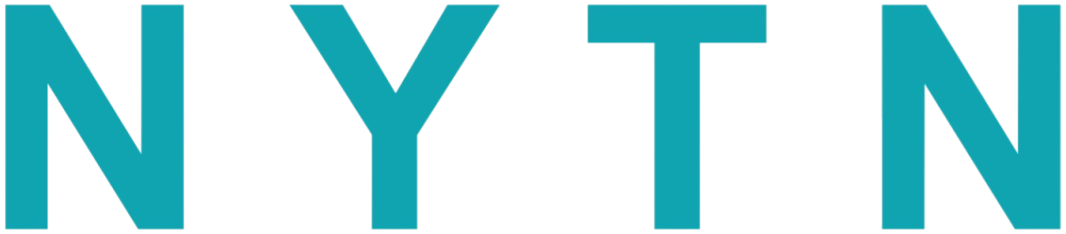

Comments
0 comment