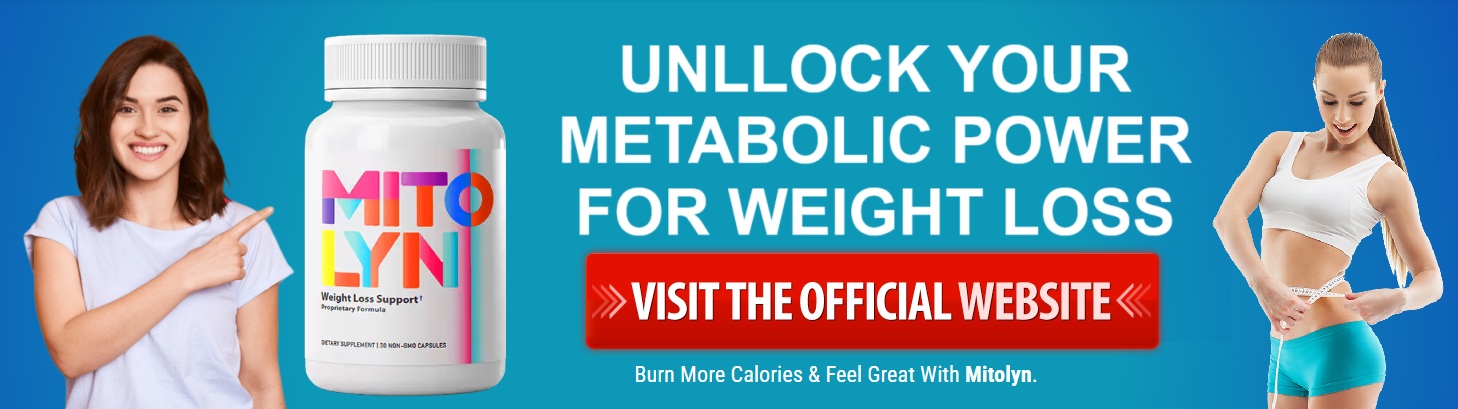Let’s say you just got a shiny new USB 3.1 device. You’re excited to use it, but your computer has only USB 2.0 ports. You might be wondering—can USB 3.1 really work with USB 2.0? Or will you need to buy new hardware just to make it work? Don't worry. You're not alone in this. Many people ask the same thing. Let’s break it down in the easiest way possible.
What Is USB 3.1?
USB 3.1 is a faster and better version of USB. It's an upgrade from USB 3.0 and offers faster data transfer speeds and better power delivery. That means you can move large files faster, charge your devices quicker, and get things done more efficiently. Many new USB devices use USB 3.1 to deliver top performance. You’ll find it in flash drives, external hard drives, cameras, and more.
What Is USB 2.0?
USB 2.0 is the older version of USB. It still works well for everyday tasks. It supports data transfer at up to 480 megabits per second. That’s fine for things like keyboards, mice, printers, and charging your phone. Most older computers and laptops have usb-a 2.0 ports. These ports are still common, and many usb-a 2.0 cables are still sold when people buy cables online.
The Exact Answer to the Question
So, can USB 3.1 work with a 2.0 port? Yes, a USB 3.1 device can work with a USB 2.0 port, but it will only operate at USB 2.0 speeds. The connection will still happen, but you won’t get the full speed or performance of USB 3.1. It’s like driving a race car on a regular city road—you can still drive, just not super fast.
Is USB Backward Compatible?
Yes, one of the best things about USB is that it's backwarbuyd compatible. That means newer USB Devices, like USB 3.1, are designed to work with older USB ports like USB 2.0. So, even if your computer is older, your new USB device will still connect and work. This is great news if you're not ready to upgrade your whole setup just yet.
What Happens When You Plug USB 3.1 into USB 2.0?
When you plug your USB 3.1 device into a USB 2.0 port, it switches to USB 2.0 mode. That means it will transfer data more slowly and may charge slower too. You might notice that large file transfers take more time. But the important thing is—it still works. There’s no need to worry about compatibility. It’s like using a strong swimmer in a small pool. The swimmer can still swim, just not at full speed.
Why Your USB 3.1 Might Not Work
Sometimes things don’t go as planned. If your USB 3.1 device doesn’t work in your USB 2.0 port, here are a few reasons why:
The usb-a 2.0 port may not provide enough power, especially for high-power devices.
The cable could be damaged or low quality. This is why it’s important to USB cables from trusted suppliers.
The port might be dirty or loose. Try cleaning it gently and plugging the device in again.
Your computer drivers might be outdated. Updating them can help your device get recognized.
The USB device itself may be faulty. Try using it on another computer to test.
How to Tell Which USB Port You Have
If you’re unsure whether your computer has USB 2.0 or something newer, look at the color of the port. USB 2.0 ports are usually black or white. USB 3.0 or higher ports are often blue. Some ports have a small “SS” label, which stands for SuperSpeed and means it’s at least USB 3.0. USB 3.1 looks the same as 3.0 in most cases, so you may need to check your device settings or user manual to know for sure.
Do You Need to Upgrade?
If you're just using your USB 3.1 device for simple tasks like copying small files or charging your phone, you might not need to upgrade anything. But if you're moving large videos or using your USB Device for work, it might be worth upgrading your system or adding a USB 3.0 or 3.1 expansion card. This way, you’ll get the full speed and better performance.
Should You Buy New Cables?
If your cable is very old or you bought a cheap one, it might not work well with USB 3.1 devices. That’s why many people prefer to buy cables online from reliable sources. A good-quality cable helps avoid problems like slow transfers or disconnection. When shopping for cables, look for ones labeled “USB 3.1 compatible” even if you’re plugging into a usb-a 2.0 port. That way, you’re ready if you upgrade your system later.
Can USB 3.1 Help with Charging?
Yes, USB 3.1 supports better power delivery. That means faster charging—if you're using the right port and cable. When plugged into a usb-a 2.0 port, the charging will still work, but not as quickly. It’s still helpful, especially if you’re on the go and just need to top up your device.
Tips to Get the Best Performance
Always use high-quality cables, especially if you plan to move big files or charge fast.
Keep your USB ports clean and dust-free.
Avoid bending or twisting your USB 2.0.
If possible, plug USB 3.1 devices into newer ports to get the best speed.
Keep your drivers updated for better compatibility and fewer issues.
Try different ports on your computer if one doesn’t work.
Use powered USB hubs if you’re using many devices at once.
Final Thoughts
So yes, USB 3.1 does work with USB 2.0. It may not be as fast, but it gets the job done. Whether you're using a flash drive, hard drive, or charger, you don’t need to worry about damaging anything. Just be aware of the slower speed and plan accordingly. If you're often working with large files or power-hungry devices, consider upgrading your setup. And when you buy cables online, make sure they match the USB version you’re using. Choosing the right cables and understanding your USB Devices will help everything run smoothly—no tech degree required.