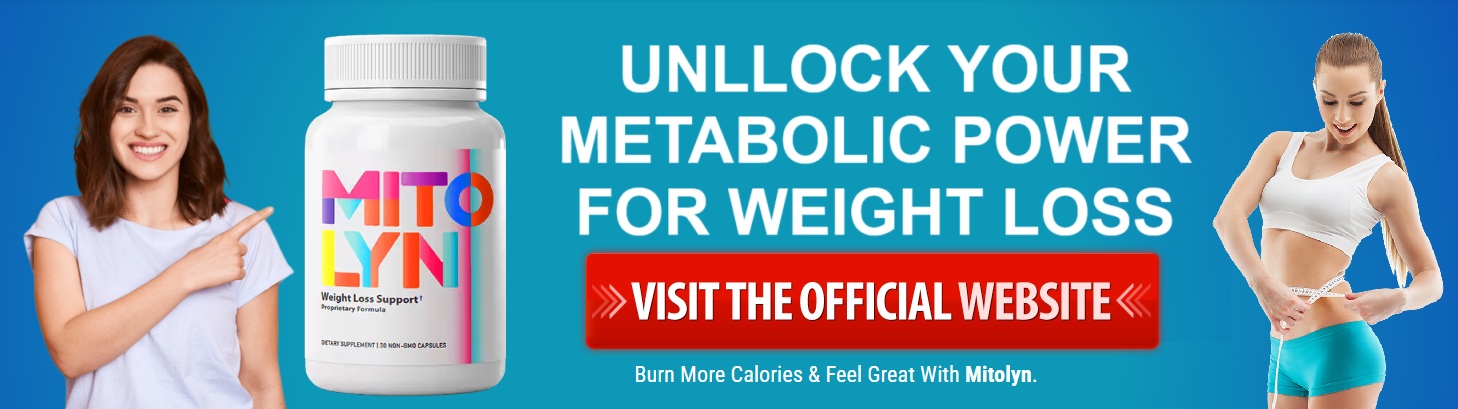One Codebase, Two Experiences?
Flutter’s promise of “write once, run anywhere” is compelling. With one codebase, you can target Android, iOS, web, and desktop. But if you've spent more than a few hours building for multiple platforms, you've likely run into the not-so-glamorous reality: Flutter cross-platform issues.
From inconsistent padding to platform-specific behaviors, your beautifully crafted UI on iOS might look… off on Android. And don’t get started on web quirks.
But there’s good news. These issues are solvable—with strategy, consistency, and a few best practices.
What Causes Cross-Platform UI Conflicts in Flutter?
Cross-platform challenges typically stem from differences in:
Native design conventions (Material vs. Cupertino)
Screen dimensions and resolutions
System fonts and typography rendering
Gesture handling and scrolling behaviors
Platform-specific widgets and animations
What’s worse, a small inconsistency on one platform could become a user experience dealbreaker on another.
Common UI Conflicts and How to Fix Them
1. Inconsistent Padding and Margins
On iOS, spacing often feels tighter, while Android allows more breathing room. To fix this:
Use
MediaQueryfor responsive layouts.Set dynamic paddings based on platform.
2. Font Rendering Differences
System font weights and sizes may render differently.
Define a
TextThemeexplicitly instead of relying on defaults.Consider using custom fonts for consistency.
3. Navigation Gestures
iOS users expect swipe-to-go-back. Android users don’t.
Use
CupertinoPageScaffoldor wrapMaterialPageRoutewith a gesture detector for custom behaviors.
4. Overflow Errors on Web
Flutter web doesn’t scroll like mobile.
Use
SingleChildScrollVieworLayoutBuilderto make layouts flexible.Avoid fixed heights wherever possible.
5. Platform-Specific Widgets
Material widgets might look out of place on iOS.
Use
Platform.isIOSor packages likeflutter_platform_widgetsto auto-adjust widgets per platform.
Best Practices for Cross-Platform Harmony
Design Mobile-First, Then Adjust for Other Platforms
Mobile is the most constrained environment. Once it looks good there, adapt for tablet, desktop, and web.Modularize Your Widgets
Break components into smaller, reusable parts that are easier to test across platforms.Use Adaptive Widgets
Widgets likeAppBar,Scaffold,Switch, andAlertDialogcan behave differently per platform if you use the adaptive approach.Test on Multiple Devices from the Start
Don’t wait until the end to fire up your iOS simulator or Chrome. Constant cross-testing helps avoid last-minute surprises.
Developer Tip from Four Strokes Digital
At Four Strokes Digital, we've optimized dozens of Flutter Mobile Apps to deliver consistent UI and UX across iOS, Android, and web. One of our go-to strategies is creating a design system layer—a wrapper around text, buttons, colors, and layout elements that automatically adapts to the platform underneath.
We've even helped clients convert flutter app to web, adjusting layout responsiveness and user flow to match desktop expectations. Doing this without breaking the original mobile UI requires tight component management and careful CSS-like behavior tuning, which falls under our broader flutter development services.
Tools to Tame UI Differences
| Tool/Package | Purpose |
|---|---|
flutter_screenutil | Responsive sizing across screen sizes |
flutter_platform_widgets | Platform-adaptive widgets |
adaptive_theme | Manage themes and light/dark modes smartly |
LayoutBuilder | Dynamic layouts based on constraints |
flutter_svg | Consistent vector image rendering |
One Codebase, Many Devices—One Strategy
Flutter cross-platform issues are real—but manageable. The trick isn’t avoiding them, but designing with them in mind.
Treat each platform with care. Know its expectations. Respect the native behavior. With solid architecture and adaptive thinking, you won’t just build apps that “run everywhere”—you’ll build apps that feel right everywhere.