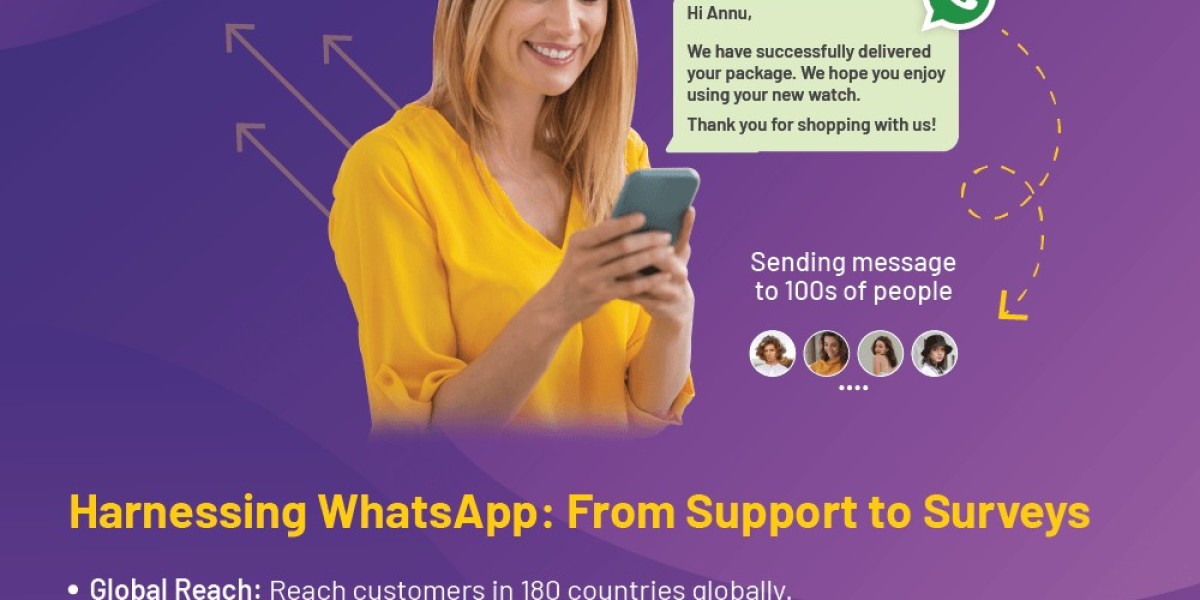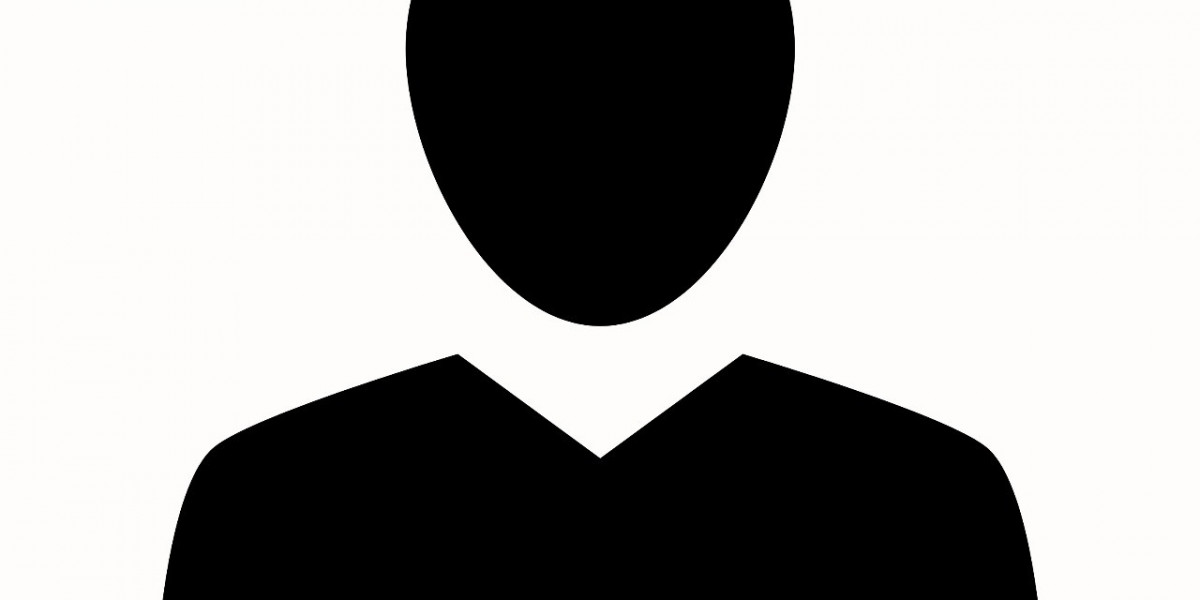How to Create Message Templates in WhatsApp Business API: A Complete Guide
WhatsApp Business API allows businesses to streamline communication, deliver customer support, and even send automated notifications. One of the key features that makes WhatsApp Business API so powerful is the ability to create and manage message templates. These pre-approved templates ensure timely, consistent, and professional communication with customers.
What is WhatsApp Business API?
WhatsApp Business API is a platform designed for medium to large businesses that need to communicate with customers on a scale. Unlike the WhatsApp Business app, which is intended for small businesses, the API allows for greater automation, integration with CRM systems, and the ability to send out bulk notifications.
One of the critical components of WhatsApp Business API is the use of message templates. These are predefined messages that can be sent to customers, typically used for notifications, updates, and customer service responses.
Why Use Message Templates in WhatsApp Business API?
· Message templates are essential for the following reasons:
· Efficiency: Pre-written templates save time by eliminating the need to type the same message repeatedly.
· Consistency: They ensure all customers receive the same quality of communication, which helps in maintaining a consistent brand voice.
· Compliance: WhatsApp requires businesses to use templates for outbound messages initiated by the business. These templates must be pre-approved by WhatsApp to ensure they meet the platform’s standards, including being non-promotional.
Step-by-Step Guide to Creating Message Templates in WhatsApp Business API
Let’s dive into the step-by-step process of creating message templates in WhatsApp Business API.
Set Up WhatsApp Business API
Before you can create message templates, ensure you have access to WhatsApp Business API. This requires registering through a WhatsApp Business Solution Provider (BSP), as the API is not self-serve.
Complete the Registration: You’ll need to provide business details such as your Business Manager ID, company name, and a phone number to be associated with your WhatsApp Business account.
Verify Business Information: After registration, your business will go through a verification process by Facebook to confirm legitimacy.
Once this is complete, you can access the API and start creating templates.
Understand WhatsApp Message Template Structure
· Message templates in WhatsApp Business API consist of three key components:
· Header (Optional): The header can contain text or media such as images, videos, or documents.
· Body: This is the main part of your message and can contain variables to personalize the message.
· Footer (Optional): This is a short text that can be used for a disclaimer or additional information.
· Call to Action (CTA) (Optional): You can include interactive buttons that guide the user to a particular action, such as visiting a website or calling your business.
Choose the Appropriate Category for Your Template
When submitting a template for approval, WhatsApp requires you to categorize it based on its purpose. Common categories include:
· Transaction: For notifications such as order confirmations, delivery updates, and payment receipts.
· Support: For customer service messages such as ticket updates or resolving inquiries.
· Reminder: For appointment reminders, payment due dates, and other time-sensitive notifications.
· Choose the category that best represents the use case for your message template.
Use Variables for Personalization
To create a dynamic and personalized experience, you can add placeholders to your template. These placeholders (formatted as {{1}}, {{2}}, etc.) allow you to insert variables such as customer names, order numbers, and dates into the message.
For example, a shipping notification might look like this:
"Hello {{1}}, your order {{2}} has been shipped and will arrive by {{3}}."
When sending the message, the API will replace the placeholders with the appropriate information for each customer.
Write Clear and Concise Messages
WhatsApp has strict rules about the types of messages businesses can send using templates. They must be non-promotional, direct, and useful to the customer.
Here are a few guidelines to follow:
· Keep it concise: Ensure your message is short and to the point.
· Use formal language: Avoid slang or overly casual tone, especially if your business caters to professional clients.
· Provide value: Make sure your message is important for the customer, whether it's about an order update, an appointment reminder, or a service-related message.
Submit the Template for Approval
Once you've written your template, the next step is to submit it to WhatsApp for approval. This is done through the BSP's interface, where you will find a form for submitting new templates.
· Steps for submission:
· Log in to the WhatsApp Business Solution Provider platform.
· Navigate to the template section where you can create new templates.
· Enter the template details: Fill in the fields for the header, body, footer, and call to action (if applicable).
· Submit for review: WhatsApp typically takes 24–48 hours to review and approve your template.
· Make sure to comply with WhatsApp’s Business Policy to avoid rejection. Promotional messages or messages that don’t serve the customer will likely be rejected.
Test Your Template
Once approved, it's essential to test your template before using it in a live environment. You can do this by sending the template message to a test phone number. This ensures that all variables work correctly and that the message appears as expected.
· Use Variables for Personalization: Personalization increases engagement. Address customers by their names and refer to specific information (e.g., order number, appointment date).
· Be Respectful of Timing: Send messages at appropriate times. For example, avoid sending notifications during late hours.
· Follow Up on Conversations: Always reply to customer responses to your template messages within the 24-hour customer service window.
· Update Templates as Needed: Regularly review your templates for relevancy. Outdated or irrelevant templates should be removed or updated.
Creating message templates in WhatsApp Business API can significantly improve the efficiency and professionalism of your customer communications. By following the steps outlined in this guide, you can ensure that your templates meet WhatsApp's guidelines while providing value to your customers.
FAQs
Q. What types of messages can I send using WhatsApp message templates?
You can send transactional, support, and informational messages. These include order confirmations, shipping updates, appointment reminders, and customer support follow-ups. Promotional or marketing messages are strictly prohibited.
Q. How long does it take for WhatsApp to approve a template?
WhatsApp typically takes 24–48 hours to review and approve a template. However, it may take longer in certain cases, especially if there are issues with the content.
Q. Can I edit a message template after it’s been approved?
No, once a template has been approved by WhatsApp, it cannot be edited. If you need to make changes, you will have to create and submit a new template for approval.
Q. Why was my message template rejected?
Templates are often rejected because they contain promotional content, are overly vague, or fail to provide value to the customer. Be sure to follow WhatsApp’s Business Policy guidelines when crafting your templates.
Q. Can I include media in my WhatsApp message templates?
Yes, you can include images, videos, and documents in the header of your template. This is particularly useful for sending product images, brochures, or instructional videos.
Q. What happens if a customer responds to my message template?
Once a customer responds to a template message, you have a 24-hour window during which you can send free-form messages. After the window closes, you will need to use another template to continue the conversation.