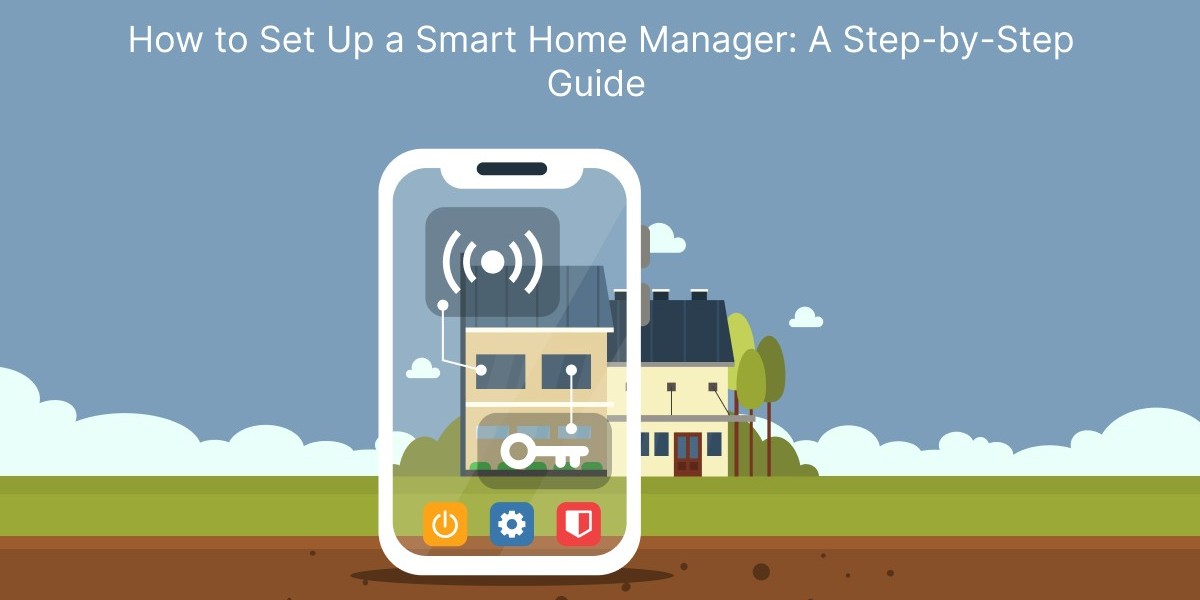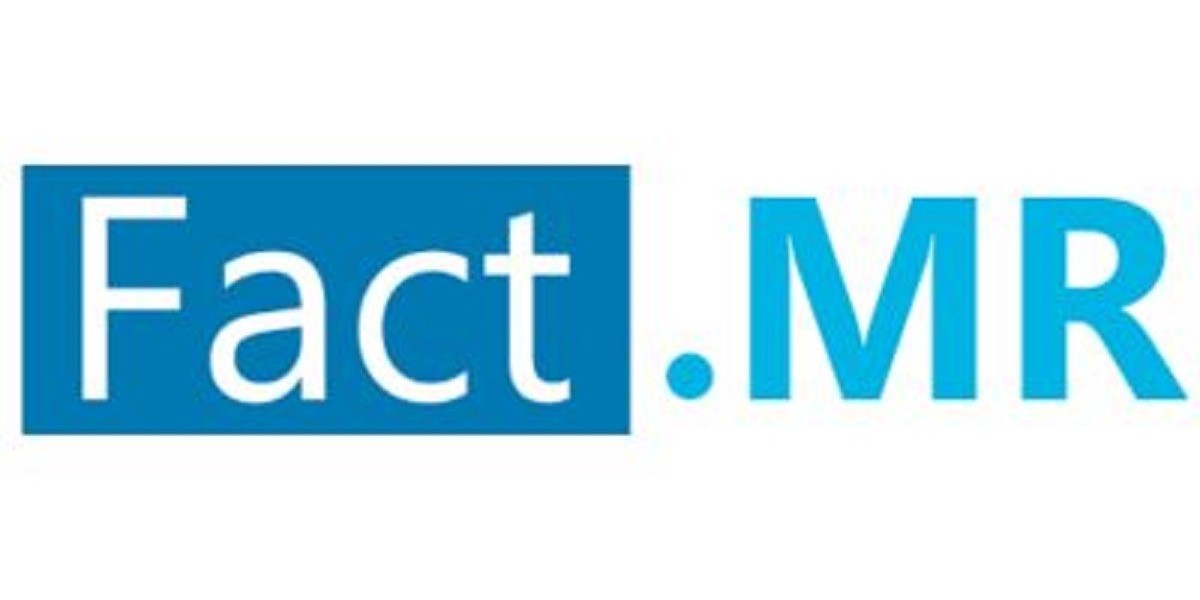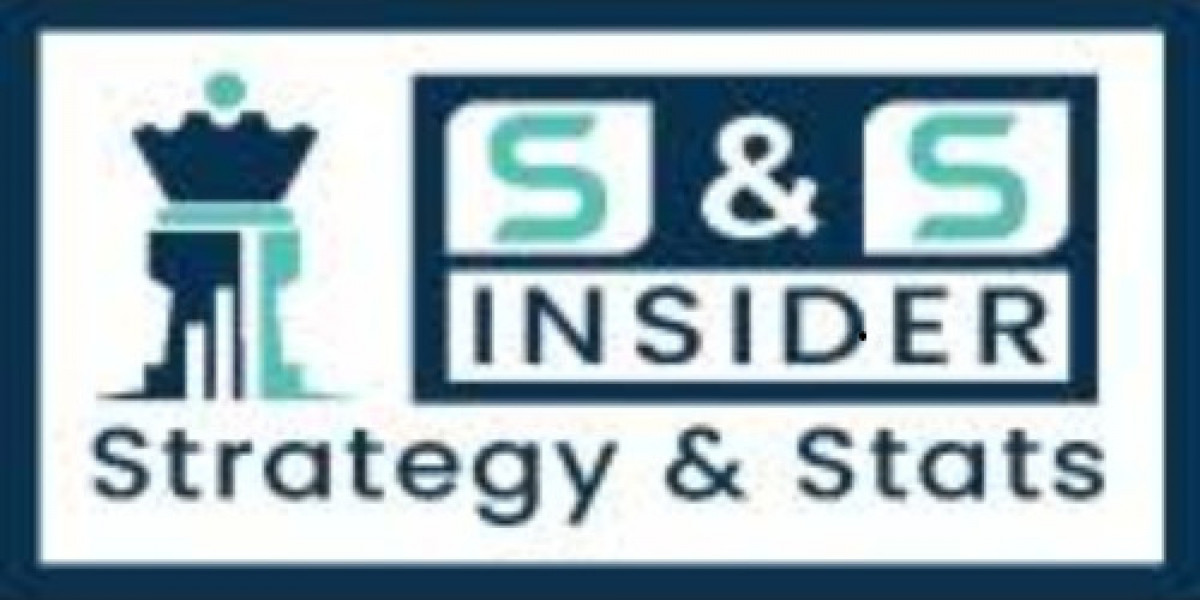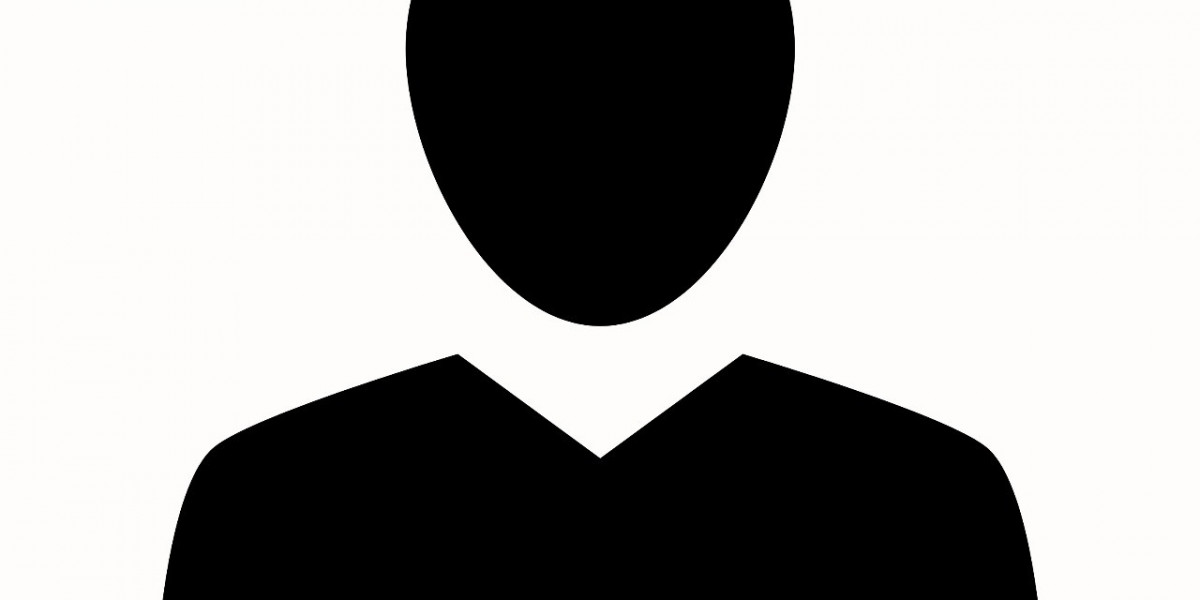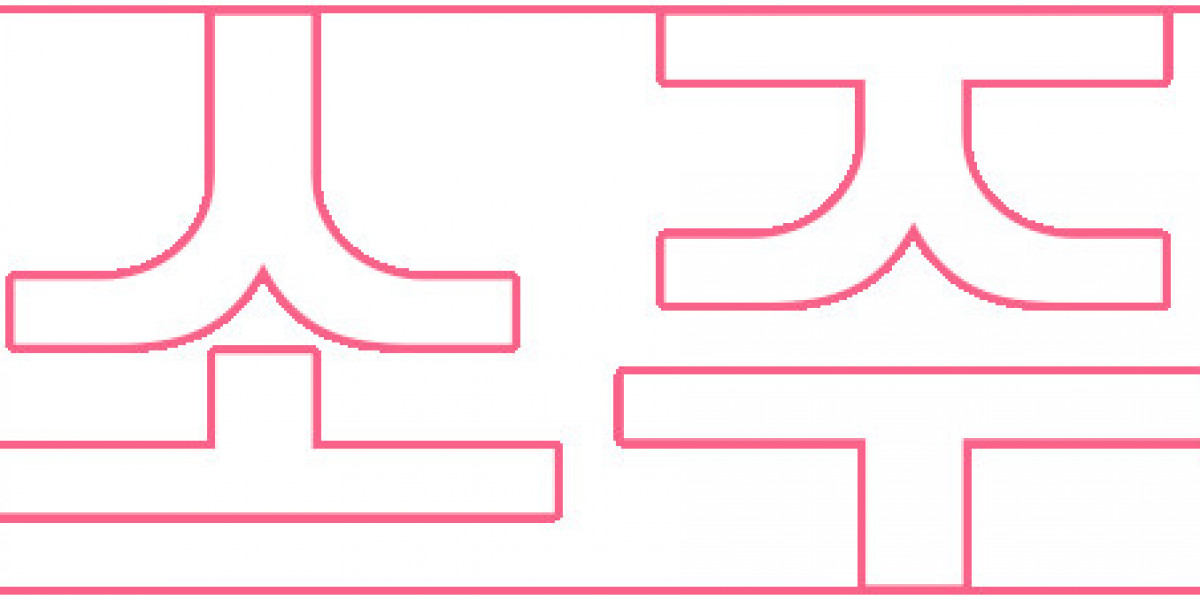Smart homes are becoming increasingly popular as more devices and appliances are designed to be interconnected. A smart home manager helps you control, monitor, and automate your home’s devices efficiently from one platform. Whether you're just starting out or looking to optimize your smart home setup, this guide will walk you through the steps to set up a smart home manager.
What is a Smart Home Manager?
A smart home manager is a software platform or app that integrates all your smart home devices into one central hub. It allows you to control lighting, security systems, thermostats, cameras, and more, all from your smartphone, tablet, or voice assistant. With the right setup, you can create automation routines, receive real-time alerts, and enhance your home's overall efficiency.
Benefits of Using a Smart Home Manager
A smart home manager offers numerous benefits, such as:
- Centralized control over all your devices
- Automation routines to improve energy efficiency
- Security and monitoring features
- Remote access to your home devices
- Integration with voice assistants like Alexa, Google Assistant, or Siri
Step-by-Step Guide to Setting Up a Smart Home Manager
Step 1: Choose the Right Smart Home Ecosystem
The first step to setting up a smart home manager is choosing the ecosystem that best fits your needs. Some popular ecosystems include:
Google Home
Google Home works seamlessly with devices from brands like Nest, Philips Hue, and many others. It integrates with Google Assistant, allowing voice commands to control your smart devices.
Amazon Alexa
Alexa supports a wide range of smart devices and services, making it one of the most versatile ecosystems. It works with products like Ring doorbells, Echo smart speakers, and more.
Apple HomeKit
Apple HomeKit is a great option for those who prefer using iPhones, iPads, and other Apple products. It supports a smaller selection of devices but offers excellent security features and integration with Siri.
When choosing an ecosystem, consider the types of devices you already own and what works best for your daily routines. You can also choose a multi-platform manager, such as SmartThings or Hubitat, which can integrate devices from different ecosystems.
Step 2: Select Compatible Smart Devices
Once you have chosen a smart home ecosystem, you need to select devices that are compatible with that platform. Some common categories of smart devices include:
Smart Lighting
Smart bulbs, switches, and outlets allow you to control lighting remotely and set automation routines. Popular brands include Philips Hue, LIFX, and TP-Link.
Smart Thermostats
Devices like the Nest Thermostat or Ecobee allow you to control your home's temperature remotely and save energy by automatically adjusting when you're away.
Smart Security
Smart cameras, doorbells, and alarm systems help monitor your home and notify you of unusual activity. Products like Ring, Arlo, and Google Nest are popular options.
Smart Locks
Smart locks enable keyless entry and remote access to your doors. You can also give temporary access to guests or contractors. Schlage, August, and Yale are leading brands in this category.
Smart Speakers and Displays
Devices like the Amazon Echo, Google Nest Hub, or Apple HomePod allow you to interact with your smart home through voice commands, making it easier to control devices hands-free.
Step 3: Set Up the Central Hub or App
Once you have all your compatible devices, it's time to set up your central hub or smart home manager app.
Download and Install the App
Most smart home managers require an app to control your devices. Whether you're using Google Home, Amazon Alexa, or Apple HomeKit, the first step is downloading the appropriate app from your smartphone’s app store.
Create an Account
After installing the app, you'll need to create an account. This account allows you to sync your devices and manage them remotely.
Add Devices to the App
Each smart home app has a feature to "add a device." This process usually involves scanning a QR code on the smart device, connecting it to your Wi-Fi network, and assigning it a name. Some apps also allow you to group devices together by room or category for easier control.
Step 4: Create Automation Routines
Automation routines, or "scenes," allow you to control multiple devices with a single command. Here’s how you can create automation routines in your smart home manager:
Step 5: Integrate Voice Control
One of the most convenient aspects of a smart home manager is voice control. You can control your entire system using voice assistants like Amazon Alexa, Google Assistant, or Apple’s Siri. To set this up:
Enable the Assistant in the App
Within your smart home app, navigate to the settings and enable integration with your voice assistant. You'll likely need to link your account to the voice assistant app.
Set Up Voice Commands
Each device or routine you create can be controlled by voice commands. For example, you can say, "Alexa, turn off the living room lights" or "Hey Google, set the thermostat to 72 degrees."
Step 6: Secure Your Smart Home
Security is a crucial part of any smart home setup. Here are some steps you can take to secure your smart home manager:
Use Strong Passwords
Ensure that your smart home manager app and connected devices are secured with strong, unique passwords. Avoid using simple passwords like "12345" or "password."
Enable Two-Factor Authentication
Most smart home platforms support two-factor authentication (2FA). Enabling this feature adds an extra layer of security by requiring you to verify your identity when logging in.
Regularly Update Firmware
Manufacturers frequently release firmware updates to fix bugs or vulnerabilities. Regularly check for updates in your smart home manager app and apply them to your devices.
Conclusion
Setting up a smart home manager can significantly enhance the convenience, efficiency, and security of your home. By following these steps—choosing the right ecosystem, selecting compatible devices, setting up a central hub, creating automation routines, integrating voice control, and securing your system—you'll have a fully functional smart home that simplifies everyday tasks.
Get expert insights on setting up a smart home manager with our comprehensive step-by-step guide. Start your journey with our top on-demand app development company today! Whether you're looking to improve energy efficiency, increase security, or simply make your home more comfortable, a smart home manager is an excellent tool to achieve these goals. Now that you're equipped with the knowledge, it's time to start building your smart home!