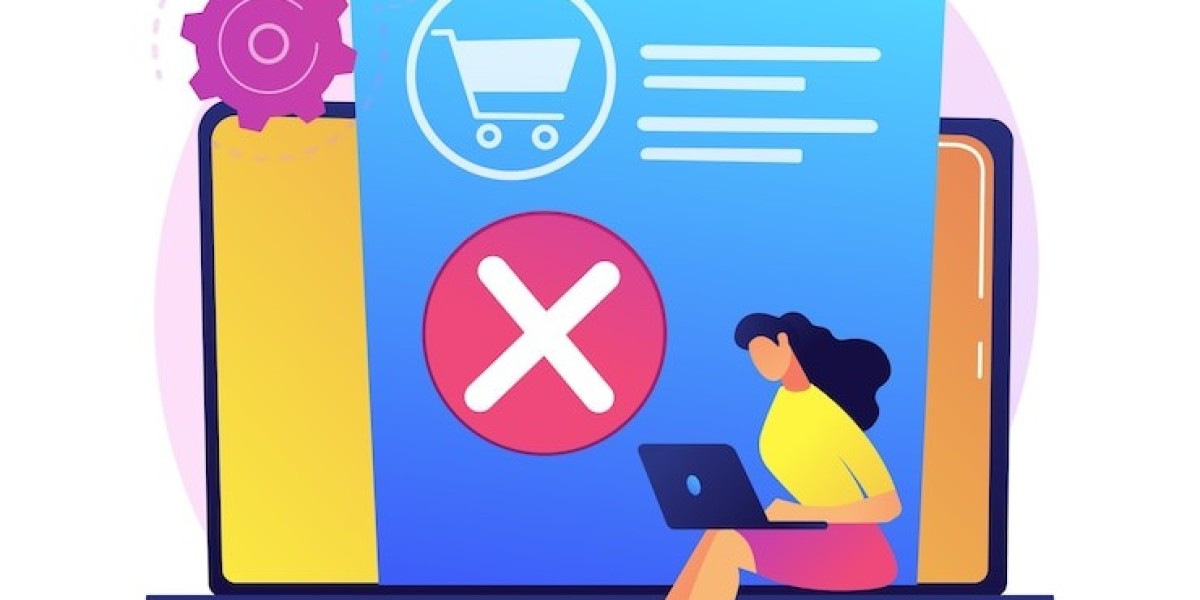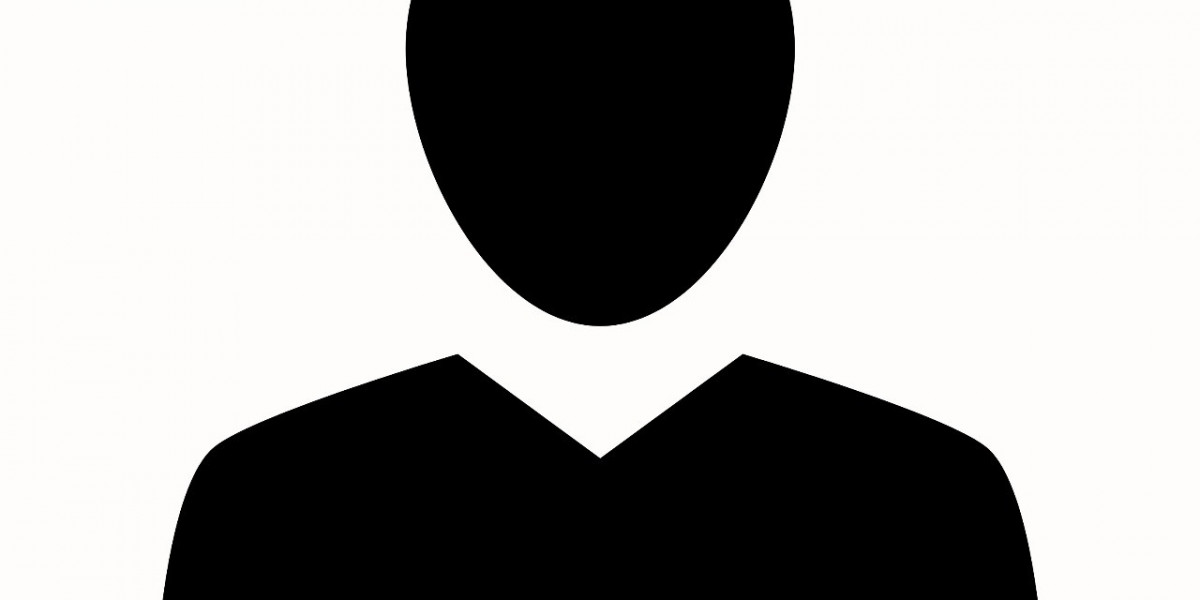Canceling a Shopify subscription might seem daunting, but it’s a straightforward process when you know what steps to follow. Whether you’re switching platforms, pausing your store, or deciding to stop using Shopify altogether, canceling your subscription correctly is crucial to avoid extra charges or complications. This guide will walk you through the step-by-step process of cancel shopify subscription, ensuring a smooth transition.
Understanding Shopify's Billing Cycle
Monthly vs. Yearly Plans
Before canceling your Shopify subscription, it’s essential to understand how Shopify’s billing works. Shopify offers both monthly and yearly subscription options. If you are on a monthly plan, your store is billed at the end of each billing cycle. However, if you have a yearly plan, canceling might not stop the subscription immediately, and refunds are not typically given for unused time on a yearly subscription.
Review Outstanding Fees
Make sure you review any outstanding charges before canceling your subscription. Shopify bills you for the current cycle, so if you cancel in the middle of a billing period, you may still owe fees. This includes app subscriptions, shipping costs, or any custom features you’ve added to your store. It’s essential to settle all outstanding charges to avoid any billing issues after the cancellation.
Preparing to Cancel Your Shopify Subscription
Backup Your Data
Canceling your Shopify subscription means losing access to your store’s backend, including all customer data, product information, and order history. Therefore, it’s crucial to back up your data before proceeding. You can export customer lists, orders, and product information in CSV format. This backup ensures you have access to your data in case you decide to reopen your store or migrate to another platform.
Cancel Third-Party App Subscriptions
If you’ve installed third-party apps through Shopify, canceling your Shopify subscription won’t automatically cancel these apps. You need to manually cancel each app to prevent further charges. Go to the “Apps” section in your Shopify admin, and review each app’s subscription. Cancel the ones you no longer need before moving forward with the cancellation of your Shopify account.
How to Cancel Your Shopify Subscription
Log in to Your Shopify Admin
The first step to canceling your subscription is to log in to your Shopify admin panel. Ensure you are using the correct account, as you can only cancel your store through the account that holds the store owner role.
Go to “Settings”
Once logged in, navigate to the “Settings” option located at the bottom left of the dashboard. The “Settings” menu holds various options, including those for billing, payments, and your store subscription.
Select “Plan”
In the “Settings” menu, you’ll see a section labeled “Plan.” Click on this option to access your subscription details. Here, you’ll find information about your current Shopify plan, billing cycle, and available options for changing or canceling the plan.
Click on “Deactivate Store”
In the “Plan” section, scroll to the bottom of the page until you find the “Deactivate Store” option. Clicking on this will take you to the deactivation page, where you can confirm that you want to close your store.
Choose a Reason for Cancellation
Shopify will ask you to select a reason for canceling your subscription. The platform collects this information for feedback and improvement purposes. You can choose from options such as switching platforms, business closure, or financial reasons. While this step is mandatory, it doesn’t affect the cancellation process.
Confirm Store Deactivation
After selecting your reason for cancellation, Shopify will ask you to confirm your decision. Once you confirm, your store will be deactivated, and your subscription will be canceled. If you have a monthly plan, you won’t be charged further after the current billing period. If you have a yearly plan, the subscription will remain active until the period ends, but the store will be inaccessible.
Additional Steps After Canceling
Save Your Shopify URL
Even after canceling your Shopify subscription, your store URL will remain reserved for you. If you decide to return to Shopify in the future, you can reactivate your store using the same URL, provided no one else has claimed it in the meantime. It’s a good idea to save your store URL in case you want to resume your business later.
Remove Shopify from Your Domain
If you purchased your domain through Shopify, it will remain active, but your store will be inaccessible. You may want to transfer the domain to another hosting service if you plan to use it elsewhere. If you connected a domain from a third-party provider, ensure you remove Shopify’s DNS settings from the domain settings so that it no longer points to your Shopify store.
Pause Store as an Alternative
If you’re unsure about permanently canceling your Shopify subscription, you can choose to pause your store instead. Shopify offers a “Pause and Build” plan, which allows you to keep your store online at a reduced cost. This option is useful if you plan to take a break from running the store but don’t want to lose all your progress. Your store will remain visible to customers, but they won’t be able to make purchases.
Refunds and Reopening Your Store
Shopify’s Refund Policy
Shopify does not typically offer refunds for canceled subscriptions. If you cancel in the middle of a billing cycle, you will still have access to the store until the end of that period, but you won’t be refunded for any unused time. For yearly plans, there is usually no refund available, so make sure you fully understand the commitment before signing up for longer subscription periods.
Reopening Your Store
If you change your mind and decide to reopen your Shopify store, you can do so by logging back into your account. Shopify allows store reactivation within a specific period after cancellation, although some data, like app settings or customizations, may be lost. To ensure a smooth reopening, it’s a good idea to back up all relevant data before canceling.
Conclusion
Canceling your Shopify subscription is a straightforward process, but it requires careful preparation to avoid unnecessary charges and data loss. By backing up your data, canceling third-party app subscriptions, and following the step-by-step guide, you can ensure a smooth transition. Using the best no-code mobile app builder can help if you decide to switch platforms while maintaining mobile functionality. Whether you’re switching platforms, pausing operations, or closing your business, understanding Shopify’s cancellation process helps prevent any future issues.