views
Remini for PC: How to Use the AI Photo Enhancer on Desktop
In recent years, Remini has become one of the most popular AI-powered apps for enhancing and restoring photos. Originally designed for smartphones, this tool uses advanced machine learning algorithms to sharpen blurry images, enhance facial details, and even colorize old black-and-white pictures. But many users wonder: Can you use Remini on a PC? The answer is yes—with a few workarounds.
What is Remini?
Remini is an AI-based photo and video enhancement app. It’s widely used to:
-
Restore old or damaged photos
-
Improve clarity in low-resolution pictures
-
Enhance portrait details, making faces sharper and more defined
-
Upscale images without losing quality
The app’s popularity comes from its ability to transform even heavily pixelated or blurry images into crisp, high-quality visuals.
Is There a Remini PC Version?
Currently, Remini does not have an official desktop app for Windows or macOS. However, you can still use it on your PC by either:
-
Using Remini’s Web Version – The developers have introduced a browser-based platform, which allows you to upload and enhance images directly online.
-
Running the Mobile App via an Android Emulator – Tools like BlueStacks, NoxPlayer, or LDPlayer let you install the Android version of Remini on your computer.
How to Use Remini on PC (Two Methods)
Method 1: Web Version
-
Open your preferred browser.
-
Go to the official Remini web app.
-
Sign in or create an account.
-
Upload your photo and apply the enhancement filters.
-
Download the improved version to your computer.
Method 2: Using an Emulator
-
Download and install BlueStacks (or another emulator).
-
Log into your Google account.
-
Open the Play Store inside the emulator and search for Remini.
-
Install the app and launch it.
-
Upload your images from your PC for enhancement.
Pros of Using Remini on PC
-
Larger display for editing and previewing photos.
-
Easier file management with PC storage.
-
Smooth performance on powerful desktops.
-
Convenient for professional use (photographers, designers, content creators).
Limitations
-
Free version includes watermarks and limited daily enhancements.
-
Requires a stable internet connection since it’s cloud-based.
-
Emulator setup can be resource-heavy on lower-end PCs.
Final Thoughts
While Remini doesn’t yet offer a dedicated PC application, both the web version and emulator method make it possible to enjoy its powerful AI enhancements on a desktop. Whether you’re a professional looking to restore client photos or just someone who wants to bring old family pictures back to life, Remini for PC is a practical and effective solution.
If you’re after fast, high-quality results, the web version is the most convenient. But if you want the full app experience with all its features, running it via an emulator is your best bet.

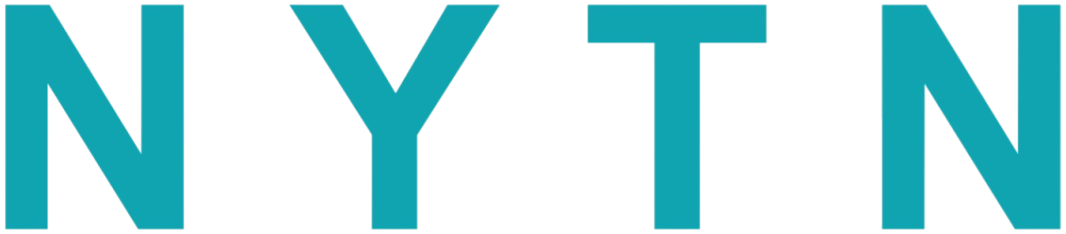

Comments
0 comment