views
In today's digital world, knowing how to save emails to a flash drive efficiently is a valuable skill. Whether you’re backing up essential business communications or archiving personal correspondence, having a copy of your emails stored offline provides peace of mind and data security. This guide breaks down the process in an easy-to-follow manner, helping you streamline the task without hassle.
Let’s explore how to transfer your emails from different platforms to a flash drive quickly and efficiently.
Step-by-Step Guide to Save Emails to a Flash Drive Efficiently
Saving emails to a flash drive can vary depending on your email service. The following sub-sections explain the most common and efficient methods based on different email platforms and user preferences.
Saving Emails from Gmail to a Flash Drive
- Download Single Email as PDF
- Open Gmail and select the email you wish to save.
- Click on the three vertical dots (More) and select “Print.”
- In the print dialog, change the destination to “Save as PDF.”
- Click “Save,” choose the flash drive as the location, and store the file.
- Use Google Takeout for Bulk Export
- Visit Google Takeout.
- Deselect all, then select only “Mail.”
- Click “Next Step,” choose the export method, and download once ready.
- After downloading, transfer the .MBOX file to your flash drive.
- Use Email Clients for Local Backup
- Configure Gmail with Outlook or Thunderbird using IMAP.
- Once emails are synced, use the email client's export option to save emails locally.
- Save the exported data directly to the flash drive or move it after export.
Saving Emails from Outlook to a Flash Drive
- Save Individual Email as File
- Open Outlook and click on the email you want to save.
- Select File > Save As, then choose a format like .msg, .txt, or .html.
- Select the flash drive as the destination and save the email.
- Export Mailbox to PST File
- Go to File > Open & Export > Import/Export.
- Choose “Export to a file” > Outlook Data File (.pst).
- Select the mail folders you want to back up.
- Choose the flash drive as the save location and finish the export.
- Use Archive Feature
- Outlook allows archiving old emails into a separate PST file.
- This feature is ideal for periodic backups.
- Archive the emails and copy the archive file to your flash drive.
Saving Emails from Yahoo and Other Web-Based Clients
- Print to PDF
- Open the email in Yahoo Mail.
- Click on More > Print Message.
- In the print dialog, select Save as PDF.
- Save the PDF to your flash drive.
- Forward Emails to Another Email Account with Client Access
- Forward important messages to an Outlook or Gmail account.
- Set up the client and follow previously described steps for exporting.
- Copy and Paste Email Content
- For quick saving, simply copy the content of the email.
- Paste into a Word or text document.
- Save the file to your flash drive with an appropriate filename and folder structure.
Tips for Organizing and Managing Email Backups
Simply saving emails isn’t enough—you must manage them in a way that allows for easy access and long-term preservation.
Use a Clear Folder Structure on Your Flash Drive
- Create Folders by Category or Sender
- Divide emails into folders like “Work,” “Personal,” “Receipts,” “Legal,” etc.
- This makes it easier to find emails when needed.
- Use Timestamps in File Names
- Include dates in file names: e.g., “Invoice_2024-07-01.pdf.”
- This helps in chronological sorting and searching.
- Avoid Long File Names and Deep Nesting
- Flash drives have filename length limits. Avoid overly long names or too many folder levels.
Backup Regularly and Maintain Redundancy
- Schedule Weekly or Monthly Backups
- Set reminders to back up your latest emails periodically.
- Automate the process where possible.
- Use More than One Storage Medium
- Don’t rely on a single flash drive.
- Back up to external hard drives or cloud storage as secondary options.
- Label and Date Each Backup Drive
- Use physical or digital labels to indicate the date and content of each backup.
- Prevents confusion and overwriting of older backups.
Protect Your Flash Drive and Files
- Use Encryption Tools
- Use tools like BitLocker (Windows) or Disk Utility (Mac) to encrypt the drive.
- Keeps sensitive emails secure from unauthorized access.
- Avoid Unsafe Eject and Physical Damage
- Always use the “Safely Remove Hardware” feature before unplugging the drive.
- Store flash drives in a secure, dust-free place.
- Use Write Protection
- Some flash drives offer a physical switch for write protection.
- Activating this prevents accidental deletion or modification of files.
Benefits of Saving Emails to a Flash Drive Efficiently
Backing up your emails efficiently provides several practical advantages beyond simple storage. Here are the main benefits you’ll gain:
Data Security and Offline Access
- Protection from Account Hacks
- In the event your email account is compromised, having a local backup ensures you don’t lose important messages.
- Access without Internet
- You can read saved emails from your flash drive even when offline—ideal for travelers or remote users.
- Disaster Recovery
- Hardware failures or cloud service outages won’t affect your flash drive backup.
Legal, Personal, and Professional Use Cases
- Legal and Compliance Requirements
- Many industries require email retention for auditing or compliance.
- Saving emails as PDFs or PST files ensures compliance.
- Record-Keeping and Receipts
- Keep financial records, invoices, and receipts saved offline for tax or accounting purposes.
- Personal Memories
- Store heartfelt messages, personal milestones, or email conversations with loved ones.
Portability and Ease of Sharing
- Share with Legal or Tech Professionals
- Send a flash drive with selected emails to an accountant, lawyer, or IT specialist securely.
- Keep One in a Safe Location
- Store backups in multiple physical locations—one at home, one in a safe deposit box.
- No Dependence on Cloud Services
- Flash drives eliminate monthly storage fees and reduce dependency on third-party platforms.
Conclusion
The ability to save emails to a flash drive efficiently is more than just a technical task—it’s a proactive measure to ensure that your digital life is safe, accessible, and organized. Whether you use Gmail, Outlook, Yahoo, or another provider, this guide shows you how to preserve your email data without complexity.
From individual messages to full mailboxes, backing up to a flash drive allows you to keep critical communications at your fingertips. By organizing your saved emails, setting up regular backups, and protecting your storage devices, you’re not just archiving emails—you’re building a reliable system for the future.

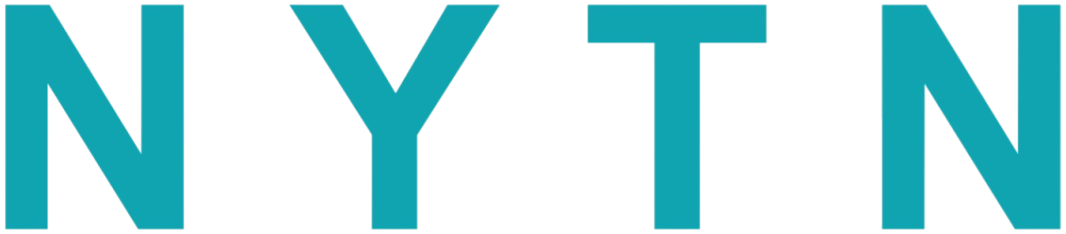

Comments
0 comment