views
How to Reset USB Ports? A Simple Guide for Everyone
Are you having trouble with your USB ports? Does your computer not recognize your devices anymore? Don't worry - you're not alone in this problem.
Many people face USB port issues every day. Your phone charger might stop working, or your mouse might not respond. These problems can be really annoying when you need your devices to work properly.
The good news is that resetting USB ports is easier than you think. You don't need to be a computer expert to fix these issues. With just a few simple steps, you can get your USB ports working like new again.
What Are USB Ports and Why Do They Stop Working?
USB ports are the small rectangular slots on your computer where you plug in devices. You use them to connect things like keyboards, mice, phones, and storage devices.
Sometimes these ports stop working properly. This happens because of software problems, driver issues, or power management settings. Your computer might not give enough power to the ports, or old drivers might cause conflicts.
When USB ports don't work, you might notice several signs. Your devices might not charge properly, or your computer might not detect them at all. Sometimes the ports work slowly or keep disconnecting your devices.
Common Signs Your USB Ports Need Resetting
You'll know your USB ports have problems when certain things happen. Your usb phone adapter might not charge your phone even when plugged in correctly. The charging light might not turn on, or your phone might show it's not charging.
Another common sign is when your computer doesn't recognize devices. You plug in a flash drive, but nothing happens. Your computer acts like nothing is connected to the USB port.
Sometimes devices connect but work very slowly. File transfers take much longer than usual, or your usb 2.0 cables don't transfer data at normal speeds. These are clear signs that your USB ports need attention.
How to Reset USB Ports on Windows Computers
Here's the exact answer: To reset USB ports on Windows, go to Device Manager, expand "Universal Serial Bus controllers," right-click each USB Root Hub, select "Uninstall device," then restart your computer to automatically reinstall the drivers.
First, press the Windows key and type "Device Manager" in the search box. Click on Device Manager when it appears in the results.
Look for "Universal Serial Bus controllers" in the list. Click the small arrow next to it to expand the section. You'll see several items listed under this category.
Right-click on each "USB Root Hub" entry one by one. Choose "Uninstall device" from the menu that appears. Don't worry - this won't permanently delete anything important.
After uninstalling all USB Root Hub entries, restart your computer. Windows will automatically reinstall the USB drivers when it starts up again. This process resets all your USB ports to their default settings.
Resetting USB Ports on Mac Computers
Mac computers use a different method to reset USB ports. You'll need to reset the SMC (System Management Controller) which controls USB power management.
First, shut down your Mac completely. Make sure it's not just sleeping but actually turned off. Wait about 10 seconds after the screen goes black.
For newer Macs with Apple chips, press and hold the power button for 10 seconds, then release it. Wait a few seconds, then press the power button again to turn on your Mac.
For older Intel Macs, the process is slightly different. Press and hold Shift + Control + Option on the left side of the keyboard, plus the power button for 10 seconds. Release all keys and turn on your Mac normally.
Power Management Reset Method
Sometimes USB ports don't work because of power management settings. Your computer might turn off USB ports to save energy, but this can cause problems.
Go to Device Manager and expand "Universal Serial Bus controllers" again. Right-click on each "USB Root Hub" and select "Properties."
Click on the "Power Management" tab. You'll see a checkbox that says "Allow the computer to turn off this device to save power." Uncheck this box and click OK.
Repeat this process for all USB Root Hub entries. This stops Windows from turning off your USB ports automatically. Your devices should now stay connected and work more reliably.
Physical Port Cleaning and Inspection
Before trying software fixes, check your USB ports physically. Dust and debris can block connections and cause problems with your usb phone adapter or other devices.
Turn off your computer and unplug it from power. Use a small flashlight to look inside each USB port. You might see dust, lint, or small pieces of debris.
Use compressed air to blow out any dirt from the ports. Hold the can upright and use short bursts. Don't use metal objects or liquids to clean the ports as this can cause damage.
Check your usb 2.0 cables too. Look for bent pins, cracks, or damage to the connectors. Sometimes the problem isn't with the port but with the cable itself.
Registry Edit Method for Advanced Users
If basic methods don't work, you can try editing the Windows Registry. This method requires more care, so follow the steps exactly as written.
Press Windows key + R to open the Run dialog. Type "regedit" and press Enter. You'll see a warning - click Yes to continue.
Navigate to "HKEY_LOCAL_MACHINE\SYSTEM\CurrentControlSet\Services\usbhub." Right-click on "usbhub" and select "Delete." Do the same for "usbehci" and "usbohci" if they exist.
Restart your computer after making these changes. Windows will recreate these registry entries with default settings. This gives your USB system a fresh start.
Alternative Solutions When Reset Doesn't Work
Sometimes resetting USB ports isn't enough to fix the problem. Hardware issues might require different solutions.
Try using different USB ports on your computer. If some ports work but others don't, you might have hardware damage. Front panel USB ports fail more often than rear ports.
Update your computer's chipset drivers from the manufacturer's website. Old chipset drivers can cause USB problems that port resets can't fix.
Check if your power supply provides enough power for all connected devices. USB devices need power to work, and weak power supplies cause connection problems.
Preventing Future USB Port Problems
Keep your USB ports clean by covering unused ports with dust plugs. Regular cleaning prevents dirt buildup that causes connection issues.
Don't force USB connectors into ports. USB plugs should slide in easily without pressure. Forcing connections can damage both ports and cables.
Safely remove devices before unplugging them. Right-click on the device icon in your system tray and choose "Safely Remove Hardware" before unplugging.
When to Seek Professional Help
If none of these methods work, you might have hardware damage. Physical damage to USB ports requires professional repair or replacement.
Repeated USB port failures might indicate motherboard problems. These issues are complex and need expert diagnosis and repair.
Don't attempt hardware repairs yourself unless you have proper training. Modern computers have delicate components that can be easily damaged.
Conclusion
Resetting USB ports solves most common connection problems. These simple steps work for both Windows and Mac computers without needing special tools or expert knowledge.
Start with the basic reset method for your operating system. Most USB problems disappear after a proper reset and restart. If problems continue, try the power management and cleaning methods.
Remember that prevention is better than fixing problems later. Keep your ports clean, handle devices gently, and always safely remove hardware before unplugging. These simple habits keep your USB ports working properly for years.
Sources: https://www.ecogujju.com/your-troubleshooting-guide-to-fixing-usb-to-usb-adapter-issues/
https://nycityus.com/view/how-to-fix-a-usb-c-adapter-not-working

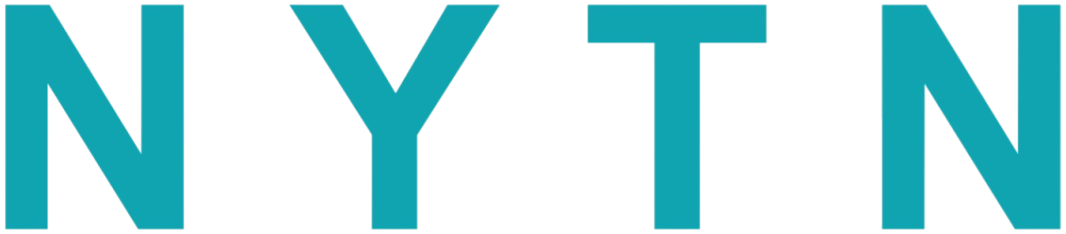

Comments
0 comment