views
How to Repair Corrupted MP4 Files – Complete Guide 2025
MP4 is the most widely used video format today. From smartphones to cameras, MP4 is everywhere. But sometimes, MP4 files refuse to play. They may freeze, stutter, or show error messages. This happens due to corruption.
Luckily, you don’t need to lose those files forever. In this guide, we’ll explain how to repair corrupted MP4 files using both online tools and professional software.
Why Do MP4 Files Get Corrupted?
Corruption can happen for many reasons. The most common are:
-
Sudden power loss during recording.
-
Interrupted file transfer.
-
Faulty memory cards or hard drives.
-
Media player crashes.
-
Malware or virus infection.
-
Unsupported or outdated codecs.
No matter the cause, you can fix them using the right corrupt video fixer.
Signs of a Corrupted MP4 File
You can identify corruption with these symptoms:
-
File won’t open in any player.
-
Video plays without sound.
-
Audio plays, but screen stays black.
-
Frozen frames in the middle of playback.
-
Distorted or pixelated visuals.
-
“Unsupported file format” errors.
If you notice these issues, it’s time for corrupted MP4 file repair.
Methods to Repair Corrupted MP4 Files
There are several ways to restore your MP4 videos. Let’s explore the most effective ones.
1. Repair with Free Online Tools
Free online video repair services are quick and simple. You upload your corrupted file, and the site attempts a fix.
Pros:
-
No installation needed.
-
Works on any device.
-
Useful for small files.
Cons:
-
File size limits.
-
Privacy concerns.
-
Not effective for severe corruption.
Popular examples include Fix.Video and Mp4Repair.org.
2. Repair with Desktop Video Repair Software
For professional results, use video repair software. These tools offer advanced repair features for MP4 and other formats.
Benefits of Software Video Repair:
-
Works without internet.
-
Supports large video files.
-
Repairs multiple files in one batch.
-
Maintains original quality.
-
High success rate for damaged video file repair.
This is the best option for critical or high-resolution videos.
3. Repair Using VLC Media Player
VLC is more than just a player. It has built-in repair options.
Steps:
-
Open VLC.
-
Go to Tools > Preferences.
-
Under Input/Codecs, find “Damaged or incomplete AVI file.”
-
Select “Always Fix.”
-
Play your MP4 file.
Though designed for AVI, this sometimes works for MP4.
4. Convert the Video to Another Format
Sometimes, converting fixes structural issues. You can use HandBrake or VLC to convert the corrupted MP4 into AVI or MKV.
If the video plays fine after conversion, you’ve repaired it indirectly.
Best Software for Corrupted MP4 File Repair
Here are the top tools for MP4 corrupted repair in 2025:
Kernel Video Repair Tool
-
Repairs MP4, MOV, AVI, WMV, and more.
-
Supports high-resolution 4K and 8K videos.
-
Batch repair with no size limit.
-
Compatible with GoPro, DJI, Sony, Canon, and other cameras.
-
Simple interface for beginners.
Kernel is the most reliable solution for video file repair.
Wondershare Repairit
-
Repairs MP4, MOV, and AVI.
-
Advanced repair option for severely corrupted videos.
-
Works on Windows and macOS.
-
Free version has feature limits.
Stellar Video Repair
-
Trusted brand for recovery tools.
-
Supports multiple video formats.
-
Preview repaired video before saving.
-
Effective for damaged video file repair.
Tips to Prevent MP4 File Corruption
Follow these tips to avoid frequent video file fix:
-
Always eject storage devices safely.
-
Avoid recording with low battery.
-
Keep backups of important videos.
-
Update your media players regularly.
-
Scan devices for malware.
-
Use reliable SD cards and hard drives.
Prevention reduces the need for software video repair.
Step-by-Step: How to Repair Corrupted MP4 Files with Kernel
Here’s how you can use Kernel Video Repair:
-
Install Kernel Video Repair.
-
Launch the tool and click Add.
-
Select your corrupted MP4 files.
-
Choose a saving location.
-
Click

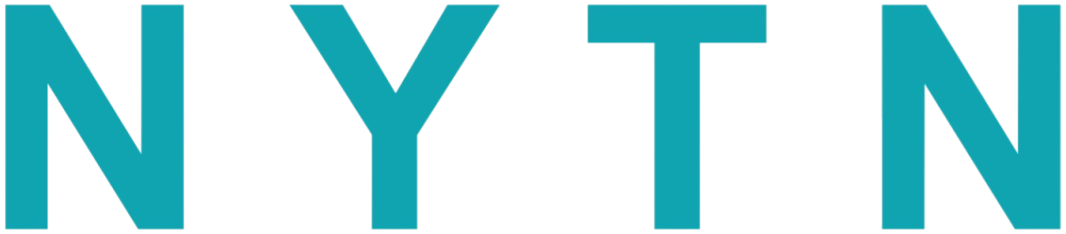

Comments
0 comment