views
Introduction
So, you’ve got a logo that you’re proud of, maybe it’s for your small business, team, or creative brand. And now you want to stitch it onto hats, shirts, bags, or jackets. But before your embroidery machine can bring it to life, there’s one essential step: digitizing.
If you’re wondering how to digitize a logo for embroidery like a pro, you’re in the right place. This guide will walk you through the process, tools, tips, and expert secrets to ensure your logo stitches out crisp, clean, and professional every time.
What Does “Digitizing a Logo” Mean?
Digitizing a logo for embroidery is the process of converting an image file (like JPG, PNG, or SVG) into a stitch file that your embroidery machine can read. This is not the same as just changing the file extension; digitizing involves plotting every single stitch direction, length, and style manually or with professional software.
You end up with a machine-readable format like DST, PES, JEF, EXP, or others, depending on your machine.
Why Digitizing Is So Important
Embroidery machines don’t “see” pictures like we do. Instead, they follow commands that tell them when to stitch, what type of stitch to use, and where to move the needle.
If your logo isn’t digitized correctly, you could face problems like:
-
Misaligned designs
-
Too many trims and jumps
-
Poor thread coverage
-
Distorted shapes
-
Thread breaks
In other words, bad digitizing = bad embroidery.
Step-by-Step Guide: How to Digitize a Logo for Embroidery
Let’s break it down into clear steps you can follow or understand if you’re working with a pro digitizer.
Step 1: Start with a High-Quality Logo
Use a high-resolution image of your logo. The cleaner and sharper your image, the easier it is to digitize. Vector files (like AI, SVG, or EPS) are ideal, but a clear PNG or JPG will also work.
Avoid blurry images or anything with gradients, shadows, or overly fine detail—embroidery is a tactile medium and works best with bold, clean lines.
Step 2: Choose the Right Software
To digitize like a pro, you’ll need specialized embroidery digitizing software. Some of the top options include:
-
Wilcom Embroidery Studio
-
Embird
-
Hatch
-
Brother PE-Design
-
SewArt (for beginners)
These tools allow you to manually assign stitch types, paths, densities, and underlays to each section of your logo.
Step 3: Set Up Your Workspace
Once you import your logo into your software:
-
Set the design dimensions (how large you want the final embroidery to be)
-
Choose the fabric type you’ll stitch on this affects the type and density of stitches
-
Select the thread colors you'll use
Pro Tip: Thicker fabrics need less dense stitching. Lighter fabrics need more stabilization and possibly lighter stitching to prevent puckering.
Step 4: Outline and Assign Stitch Types
Now comes the creative part. Digitizing isn’t just tracing it’s deciding how your machine will stitch each part of the design.
Here’s a quick breakdown of common stitch types:
-
Run Stitch: Used for outlines, thin lines, and fine detail
-
Satin Stitch: Great for borders, text, and small shapes
-
Fill Stitch (Tatami): Used for large areas of solid color
You’ll manually trace each section of your logo and assign a stitch type. Pay attention to:
-
Stitch direction: Helps with texture and light reflection
-
Underlay stitches: Stabilizes your design before the top layer is added
-
Pull compensation: Adjusts for fabric stretching
Step 5: Sequence the Stitch Order
Decide the order in which each element is stitched. This minimizes jump stitches and ensures color layering is correct. You want to stitch backgrounds first and smaller details last.
For example:
-
Base fill areas
-
Mid-level objects (like shadows or letters)
-
Details and top-layer borders
A good sequence avoids unnecessary needle movement, reducing the chances of error.
Step 6: Save in the Correct Format
Once your digitizing is complete, export your file into the correct embroidery machine format. Common formats include:
-
DST (Tajima)
-
PES (Brother, Babylock)
-
JEF (Janome)
-
EXP (Bernina)
Still not sure which one you need? Check your machine’s user guide or reach out to Absolute Digitizing for help—we support all major file types.
Step 7: Test Your Design
Before you go full-scale with your logo on expensive garments, test the file on scrap fabric. This helps you:
-
Spot mistakes
-
Adjust stitch density or size
-
Catch thread breaks or misalignment
Tweaks are common even if the pros revise files after a test stitch. Once your logo looks perfect, you’re good to go!
Want to Skip the Hassle? Use a Professional Digitizing Service
Learning to digitize a logo from scratch is no small feat. The good news? You don’t have to do it alone.
At Absolute Digitizing, we make the process super easy. Just send us your logo, and we’ll:
-
Digitize it manually with professional software
-
Optimize for your fabric and machine
-
Provide a test stitch preview (on request)
-
Deliver the file in your desired format
-
Make unlimited edits until it’s perfect
With same-day delivery, competitive pricing, and USA-based support, we’re your go-to partner for embroidery digitizing.
Pro Tips for Better Logo Embroidery
If you're looking to really digitize like a pro, keep these extra tips in mind:
Simplify Tiny Text
Small letters often don’t translate well in thread. Convert them to block fonts or use satin stitches for clarity.
Mind the Details
Avoid gradients, thin lines, or overlapping elements that can blur during stitching.
Optimize for Fabric Type
Always adjust stitch type and density based on your material. Thick fabrics = lower density; light fabrics = higher density.
Don’t Skip the Underlay
Underlay stabilizes your design and helps it sit flat on the fabric. It’s essential for high-quality results.
Final Thoughts
Learning how to digitize a logo for embroidery like a pro takes time, practice, and the right tools. But with a bit of know-how (or a trusted digitizing partner), you can turn any logo into stunning embroidered art.
Whether you're doing this for your business, a sports team, or just for fun, the key is quality. Start with a good image, use proper software, or let the pros at Absolute Digitizing handle it for you. You'll get consistent, beautiful results every time without trial and error.

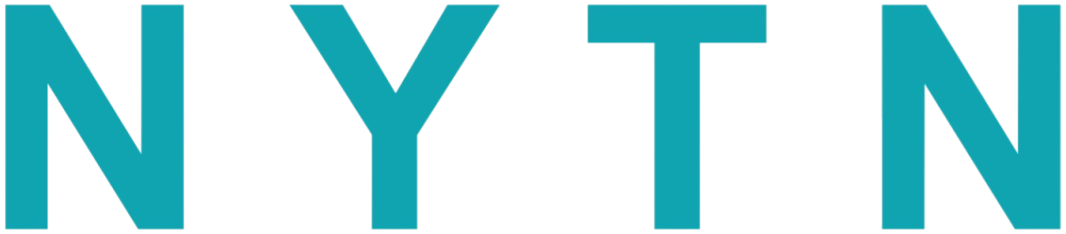

Comments
0 comment