views
What is a Computer Case Fan?
A computer case fan is a fan installed inside a computer case that helps ventilate hot air out and bring cool air in. It aids in cooling essential components like the CPU, GPU, RAM, and power supply by maintaining optimal airflow within the system. While other cooling solutions like CPU coolers and GPU fans focus on individual components, the computer case fan ensures that the overall environment inside the case remains cool.
Why is a Computer Case Fan Important?
Without proper airflow, the heat generated by components builds up, potentially leading to thermal throttling or even hardware failure. Here are a few key reasons why computer case fans are essential:
-
Temperature Control: Helps maintain a balanced and cool internal temperature.
-
System Stability: Prevents crashes caused by overheating.
-
Longevity: Prolongs the lifespan of sensitive internal components.
-
Performance: Allows the CPU and GPU to operate at peak performance without throttling.
Types of Computer Case Fans
When selecting a computer case fan, you’ll find several types and classifications based on size, airflow, and functionality. Here’s a breakdown of the main categories:
1. By Size
Common fan sizes (measured in millimeters) include:
-
80mm – Small and used in compact cases or power supplies.
-
92mm – Slightly larger, still used in smaller form factor builds.
-
120mm – The most common size; provides good airflow and low noise.
-
140mm – Offers higher airflow at lower RPMs; quieter.
-
200mm and above – Found in high-performance or custom builds for maximum airflow.
2. By Airflow Type
-
Static Pressure Fans: Designed to push air through dense components like radiators or heatsinks. Ideal for tight areas with restricted airflow.
-
High Airflow Fans: Move large volumes of air in open areas. Perfect for general case ventilation.
3. By Bearing Type
-
Sleeve Bearing: Affordable, quiet, but shorter lifespan.
-
Ball Bearing: More durable and suitable for high-heat environments.
-
Fluid Dynamic Bearing (FDB): Long-lasting, quiet, and efficient—premium option.
-
Magnetic Levitation (MagLev): Advanced technology offering excellent performance and durability.
Intake vs Exhaust: Understanding Airflow Direction
To maximize the efficiency of a computer case fan setup, it’s important to understand the concepts of intake and exhaust.
-
Intake Fans: Pull cool air into the case, usually located at the front or bottom.
-
Exhaust Fans: Push hot air out of the case, typically placed at the back or top.
A balanced airflow configuration (equal intake and exhaust) is ideal for most builds. Some users prefer positive pressure (more intake than exhaust) to reduce dust buildup, while others opt for negative pressure (more exhaust than intake) to increase airflow speed.
How Many Case Fans Do You Need?
The number of case fans you need depends on your case size, component power, and cooling goals. Here are general guidelines:
-
Basic setups: 1 intake + 1 exhaust (minimum for airflow)
-
Mid-range gaming or workstation builds: 2–3 intake + 2 exhaust
-
High-performance builds: 3+ intake + 2–3 exhaust (with additional fans for GPU or radiators)
The goal is to maintain steady airflow from front to back or bottom to top, avoiding hotspots inside the case.
Choosing the Right Computer Case Fan
When purchasing a computer case fan, consider the following features:
1. Fan Size and Compatibility
Always check your case specifications to see what fan sizes are supported. Larger fans typically move more air at lower speeds, reducing noise.
2. Airflow Rating (CFM)
Measured in Cubic Feet per Minute (CFM), this indicates how much air the fan can move. Higher CFM means better cooling but may increase noise levels.
3. Fan Speed (RPM)
Fan speed is measured in Revolutions Per Minute (RPM). Higher RPM can improve cooling but often results in more noise. Many modern fans include PWM (Pulse Width Modulation) controls to adjust speed based on temperature.
4. Noise Level (dBA)
Lower dBA ratings mean quieter operation. Fans under 25 dBA are considered very quiet.
5. Connector Type
-
3-pin: Voltage-controlled speed.
-
4-pin (PWM): More advanced speed control via motherboard.
-
Molex: Direct power connection, often lacks speed control.
6. RGB and Aesthetics
Many gamers and PC enthusiasts choose fans with RGB lighting for a stylish look. While RGB doesn’t affect performance, it can personalize your setup.
7. Build Quality
Choose reputable brands like Noctua, Corsair, be quiet!, Cooler Master, Arctic, and NZXT for high-quality materials and performance.
Installing a Computer Case Fan
Installing a computer case fan is straightforward:
-
Power off the PC and unplug it.
-
Open the case and determine where to install the fan (intake or exhaust).
-
Align the fan so the airflow direction suits the cooling strategy.
-
Screw the fan into place using the included mounting screws.
-
Connect the fan cable to the appropriate header on the motherboard or power supply.
Always ensure the airflow direction is consistent and contributes to the cooling plan.
Fan Control and Optimization
To get the most from your computer case fans, use fan control software or BIOS settings to optimize performance and noise levels:
-
BIOS/UEFI: Most motherboards offer built-in fan control profiles.
-
Software: Tools like SpeedFan, MSI Afterburner, or motherboard-specific apps allow dynamic adjustments.
-
Fan Hubs/Controllers: Dedicated devices that let you control multiple fans via knobs or software.
Troubleshooting Common Issues
-
Fan Not Spinning: Check cable connections and ensure the fan header is working.
-
High Noise Levels: Consider lowering fan speeds or replacing worn-out fans.
-
Overheating Despite Fans: Reassess airflow direction or clean dust filters.
Maintenance Tips
-
Regular Cleaning

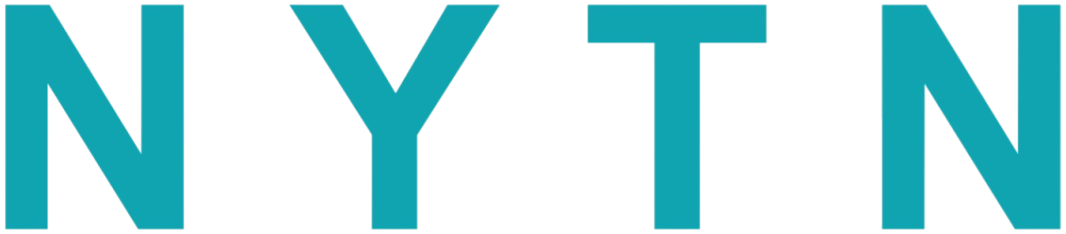

Comments
0 comment