views
The first step for the Netgear Nighthawk router login process is turn on the router and check its connection with the modem via Ethernet cable.
Here, let’s learn how to get inside the Nighthawk router login interface to manage the settings.
Nighthawk Router Login Steps
Open a browser. Chrome, Firefox, Edge, whatever. Doesn’t matter. Open that up and go to: 192.168.1.1 or routerlogin.net. If neither does, try 192.168.0.1. Still nothing? You’re either not connected, or someone changed the IP.
Login Screen Shows Up
You’ll get a very 2009-looking login box. Default creds (unless changed) are:
- Username: admin
- Password: password
Change it later unless you want random people turning off your WiFi.
If that doesn’t work and you never changed it, someone else probably did. Time to ask around or reset the router (I'll get to that below).
You’re Inside the Interface
You’re looking at the Netgear admin panel. It's a mix of tabs, settings, and menus that feel like they were designed in the XP era. But hey, it works.
Now you can mess with:
- WiFi names and passwords
- Firmware updates
- Device blocking
- Port forwarding
- Parental controls, if you're into that
Settings and Features of Nighthawk Login Interface
1. Basic vs Advanced Tabs
Top of the screen — there's “Basic” and “Advanced.”
Basic is the kiddie pool. Good for checking connection status, WiFi name, password, etc.
Advanced is where the meat is. That’s where you go to break stuff (or fix it).
2. Wireless Settings
This is under Setup > Wireless Setup.
- You can change your SSID (WiFi name) here.
- Set different names for 2.4GHz and 5GHz if you’re not into Smart Connect.
- Choose your WiFi channels manually if your internet's acting flaky.
- Security settings — WPA2 or WPA3 only, don’t even think about WEP in 2025.
3. Attached Devices
Go to Basic > Attached Devices.
Shows everything connected to your network — phones, laptops, sketchy smart plugs from Amazon.
You’ll see IP addresses, MACs, and sometimes device names (half of them are garbage, like “android-9a2e...” — thanks, Android).
Kick things off the network from here if needed.
4. Port Forwarding / Port Triggering
Yeah, it’s hidden in Advanced > Advanced Setup.
If you’re gaming, running a Plex server, or doing anything that requires opening ports — this is where you do it.
Warning: Easy to mess up. If something breaks, turn off whatever rule you added.
5. QoS (Quality of Service)
This is buried under Advanced > Setup > QoS Setup.
Supposedly lets you prioritize devices or apps (like gaming > Netflix > your aunt’s Zoom calls).
Can work... but honestly, it's hit-or-miss. Try it, test it, disable it if it makes things worse.
6. Firmware Updates
Advanced > Administration > Router Update
Do this regularly. Or don’t, and live on the edge with known security holes.
You can do auto-update or manual — I prefer manual, just to make sure nothing bricks mid-stream.
7. Remote Management
Advanced > Advanced Setup > Remote Management
Turn this off unless you know what you're doing. Otherwise, you’re inviting hackers to your front door.
8. Parental Controls
Used to be managed by Disney Circle (RIP). Now it redirects to the Nighthawk app. If you're trying to block TikTok on your kid’s iPad — you’ll need the app. Or better yet, get them a flip phone.
9. Traffic Meter
Wanna see how much data you’ve chewed through this month? This is under Advanced > Traffic Meter.
Kinda neat if you’re on a metered connection.
You can also use the Netgear Nighthawk app to adjust a few of above given settings and features.
Troubleshooting Tips & Solutions
Use the Actual IP Address, Skip the Fancy URL
That whole routerlogin.net or routerlogin.com thing? Half the time it doesn’t even work because of DNS issues or browser caching. Instead, punch in: 192.168.1.1
One of those will get you in. If not? See below.
Clear Your Browser Cache or Just Use Incognito
About routers and cookies, but sometimes your browser’s old data just wrecks everything. Open up an incognito window and try again. Or use a different browser entirely. Firefox, Edge, Chrome — one of them will behave.
App Not Working? Don’t Rely on It
Yeah, the Nighthawk app is supposed to make life easier. Sometimes it does. Sometimes Nighthawk app not working problem comes.
If the app’s stuck, force close it, reopen, and try again. If that still fails, ditch it and go back to the web login. Old school still works best half the time.
Forgot Your Admin Password? Join the Club
Default login is:
username: admin
password: password
If you changed it and forgot it (we’ve all done it), you’ll need to do a hard reset.
To reset:
- Grab a paperclip.
- Hold the reset button on the back of the router for 10 seconds.
- Lights will blink — that’s your cue it’s resetting.
- Wait a couple minutes.
- Reconnect and try the default login again.

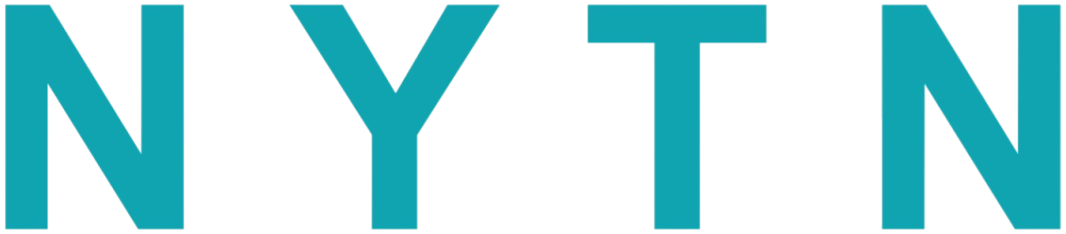

Comments
0 comment