views
Making a PowerPoint presentation is a great way to share your ideas. When your slides look clean and colorful, people enjoy watching and listening. But when slides are messy or full of too much text, the message gets lost.
Good design helps your audience stay focused. It shows that you know what you are talking about. You can use nice colors, big letters, and pictures to make your slides better. These small things make a big difference.
This article gives you 10 easy tips to design your PowerPoint presentation. These tips help your slides look clear, fun, and easy to read. Even if you are new to PowerPoint, you can follow these steps and create something great.
1. Use A Simple Background
Your background is like the stage for your show. It sets the mood and helps people focus on what matters most—your message. If the background is too colorful, dark, or full of patterns, it becomes distracting. People may not be able to see your text or understand your images clearly.
That’s why it’s best to choose a soft color or a plain design. Light colors like white, beige, or light gray work really well. They keep your slides looking clean and easy to follow. A power presentation design company often uses simple backgrounds because they help the main content stand out.
Avoid using too many shapes, lines, or bright patterns. These only add noise to your slides and take away attention from your message. Clean, simple slides always win. Just remember—less is more. A tidy background gives your ideas the space they need to shine. Keep it simple, and your audience will thank you.
2. Select Proper Font and Size
Select clear fonts such as Arial, Calibri, or Verdana. They appear plain and simple.
Make your writing large enough to read. Titles must be 36-44 points. Other writing should be at least 24 points.
Don't use fancy or curly writing. They're difficult to read. Use bold writing for headings if necessary.
If your writing is too small, no one will be able to read it. If your letters are too curly or weird, it will get the reader confused. That is why it is very essential to select a good font and size.
If you use easy and clean fonts, your message gets stronger. People listen more carefully. So always use simple fonts and ensure that the size is optimal.
3. Use bullets instead of large paragraphs
Nobody wants to read large chunks of text. It appears difficult and dull. Bullets divide things into smaller parts. That makes people comprehend better.
Use bullet points to enumerate ideas, facts, or steps. Like this:
-
Make brief points, not sentences
-
Keep each bullet as one idea
-
Use not more than 5-6 bullets on a slide
-
Leave space between each bullet
-
Don't fill the slide with too much information
When you use bullets, your slides appear organized. Others are able to read and absorb quickly. That keeps them engaged in your presentation.
4. Select The Proper Colors
Colors can make your slides appear wonderful. But you need to apply them the proper way. Don't combine so many colors. That makes it confusing. Choose 2 or 3 primary colors that appear pleasant in combination.
Use dark-colored text on light backgrounds. Or light-colored text on dark backgrounds. That makes your words readable. For instance, black text on a white slide or white text on a blue slide is good to use.
Colors also convey feelings. Blue conveys calm. Red conveys strong. Yellow conveys happiness. Select colors that suit your message. Use them to assist, not draw attention away.
5. Use Good Pictures
Images make others grasp your concepts better. But do not use random images. Use the appropriate ones. Ensure that they are clear and not fuzzy.
Below are some suggestions:
-
Choose good-quality images
-
Use images that are consistent with the subject matter
-
Do not stretch or compress them
-
Use one or two only per slide
-
Do not overlay your text with images
Pictures make your slides more fun and clear. They help people remember your message. But don’t let the pictures take over the whole slide. Use them wisely.
6. Keep Your Slides Clean
Less is more. Too much stuff on a slide makes it confusing.
Leave some space. Your slide doesn’t need to be full. White space helps your words stand out.
Use only one idea per slide. That keeps your message straightforward and easy to understand.
Don't put too much on one slide. That's too much information for your audience. If you need more room, simply create another slide.
Even a power presentation design company follows this simple rule—clean slides work better than crowded ones. When your slides are tidy, people listen more closely. They remain attentive and comprehend quicker. Neat design indicates that you care about what you're communicating.
7. Keep Titles Concise
Your title informs others about what the slide is. Keep it short and simple. Make it large and bold to make it prominent.
Avoid using complicated words. Use plain ones. Instead of "Marketing Performance Analysis for Q2," say "Sales during April to June." That's simpler for all.
Have the same font and style for all your titles. That makes your slides neat. When your titles are easy to read, your entire presentation improves.
8. Bring in Some Fun With Charts or Shapes
Numbers may not seem exciting, but charts or shapes make them fun and easy to understand.
-
Use pie charts, bar graphs, or simple shapes to show data clearly.
-
Make sure your chart is big enough to read without trouble.
-
Add labels so people know what the numbers mean.
-
Avoid using too many colors or very small text that’s hard to see.
-
Use arrows or boxes to show steps or ideas clearly.
-
Don’t fill your slide with too many shapes.
-
Keep your slide simple, clean, and easy to follow.
9. Don’t Overuse Animations
Animations can make your PowerPoint slides look fun and interesting. They help you show things in a smooth and exciting way. But using too many animations can be a bad idea. When slides keep spinning, bouncing, or zooming, it starts to look silly. It distracts your audience and makes it hard for them to focus on what you're saying.
That’s why it’s better to use simple and slow animations like “fade in” or “appear.” These look clean and professional. They help your message, not hurt it. Use them only when you need to, like when you want to show one point at a time. This makes your slide look organized and easy to follow.
Don’t use animation just to show off. It should have a reason. If it helps explain something, use it. If not, skip it. Remember, good design is about helping people understand—not just looking fancy.
10. Rehearse Your Presentation Using Your Slides
Good design is not simply about how your slides appear. It's also about how you present. Rehearse your speech using your slides. Ensure everything makes sense together.
Speak clearly. Point to the slide if necessary. Don't read all the words from the slide. People want to hear you, not read your words. Slides are helpful, but you are the main attraction.
Revise your slides if they don't align with your presentation. Correct anything that doesn't feel right. Good design is all about making sure all of it works together: your words, your images, and your message.
Conclusion
When your PowerPoint presentations are neat, people pay more attention. You don't have to be an artist or a computer whiz. You just have to do these easy things. Keep your appearance neat. Have the proper colors, fonts, and images. Split large ideas into small details. And always rehearse your presentation.
If you ever need help, a power presentation design company can also support you in creating slides that look professional and clear. Keep in mind: PowerPoint is your assistant. It's here to assist your message, but not to deliver it. You're the narrator. So let your slides be good, and your narrative will be fabulous.


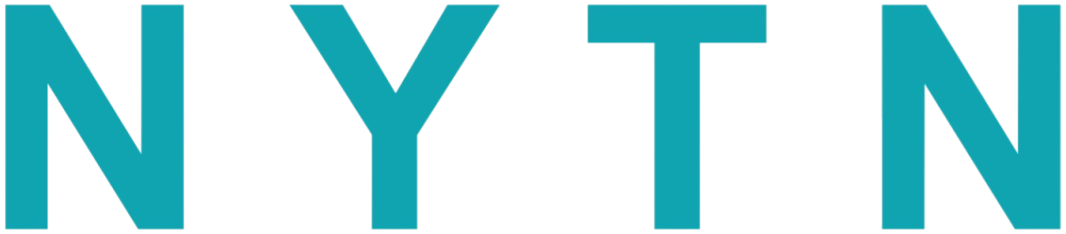

Comments
0 comment